ACEMAPP offers a variety of resources to assist users, including detailed Help Desk guides with step-by-step instructions, online webinar training for registered school and clinical site users, a comprehensive video library, and access to the ACEMAPP Customer Support team for additional assistance.
Help Desk Guides
Step 1: Accessing the ACEMAPP Help Desk
To access the ACEMAPP Help Desk, simply click the "Help Desk" tab located at the top of any ACEMAPP page.

Step 2: Searching for Help Desk Guides
To find specific Help Desk guides, either search by keyword or use the Categories to browse guides related to a particular topic.
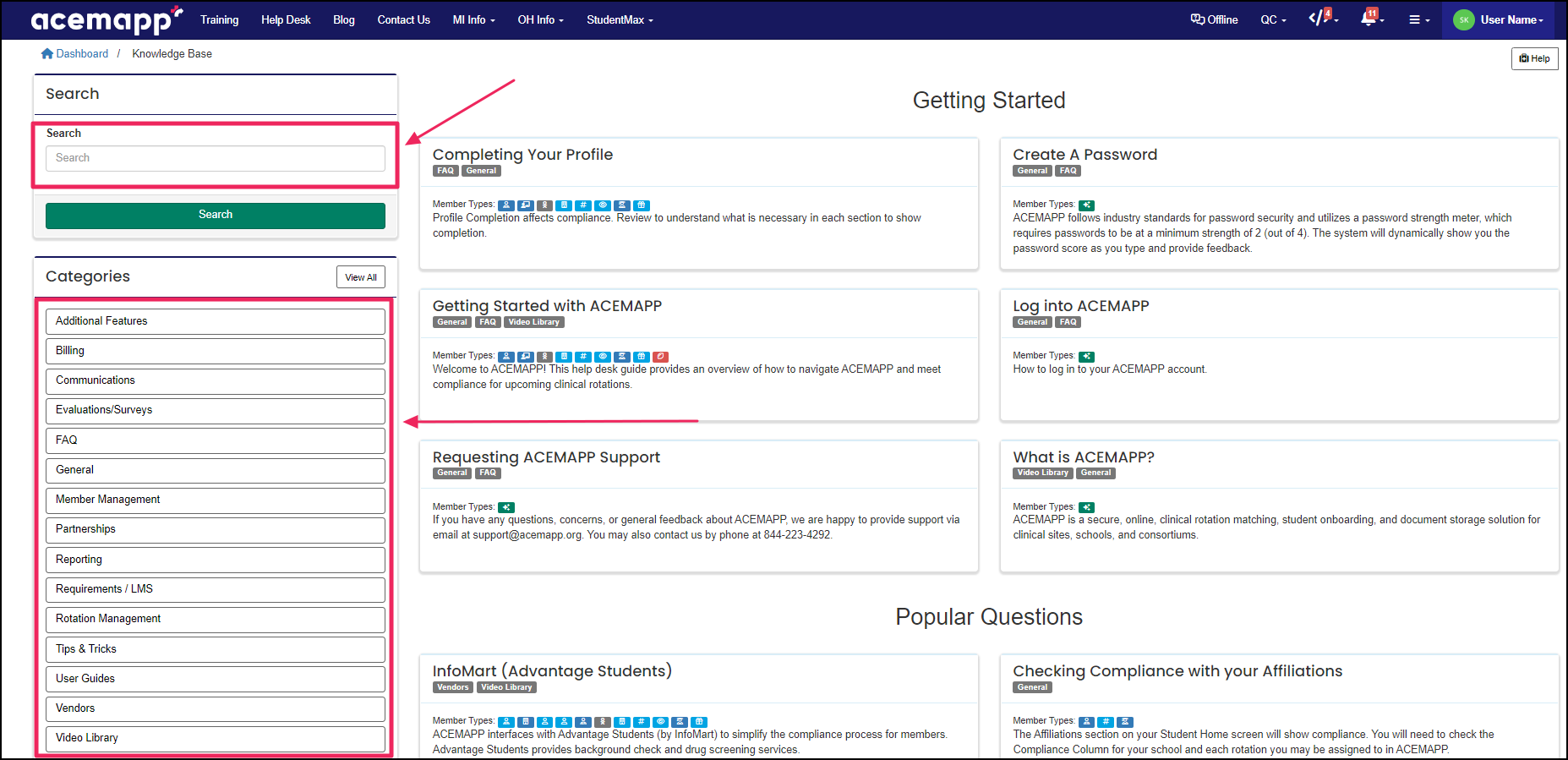
Training Opportunities Offered
Step 1: Accessing ACEMAPP Training
To access ACEMAPP training, click the "Training" tab at the top of any ACEMAPP page.
Registration is required for all training sessions, and you must be logged in to register for training opportunities.

Step 2: Locating Training Sessions
To find a specific training, you can either click on the Categories list on the left side or select training events directly from the calendar.
NOTE: The available training sessions depend on your account type. Webinar training is only available for school and clinical site users.
If you need assistance, you can contact us via email at support@acemapp.org, by phone at 844-233-4292, or by submitting a support ticket.
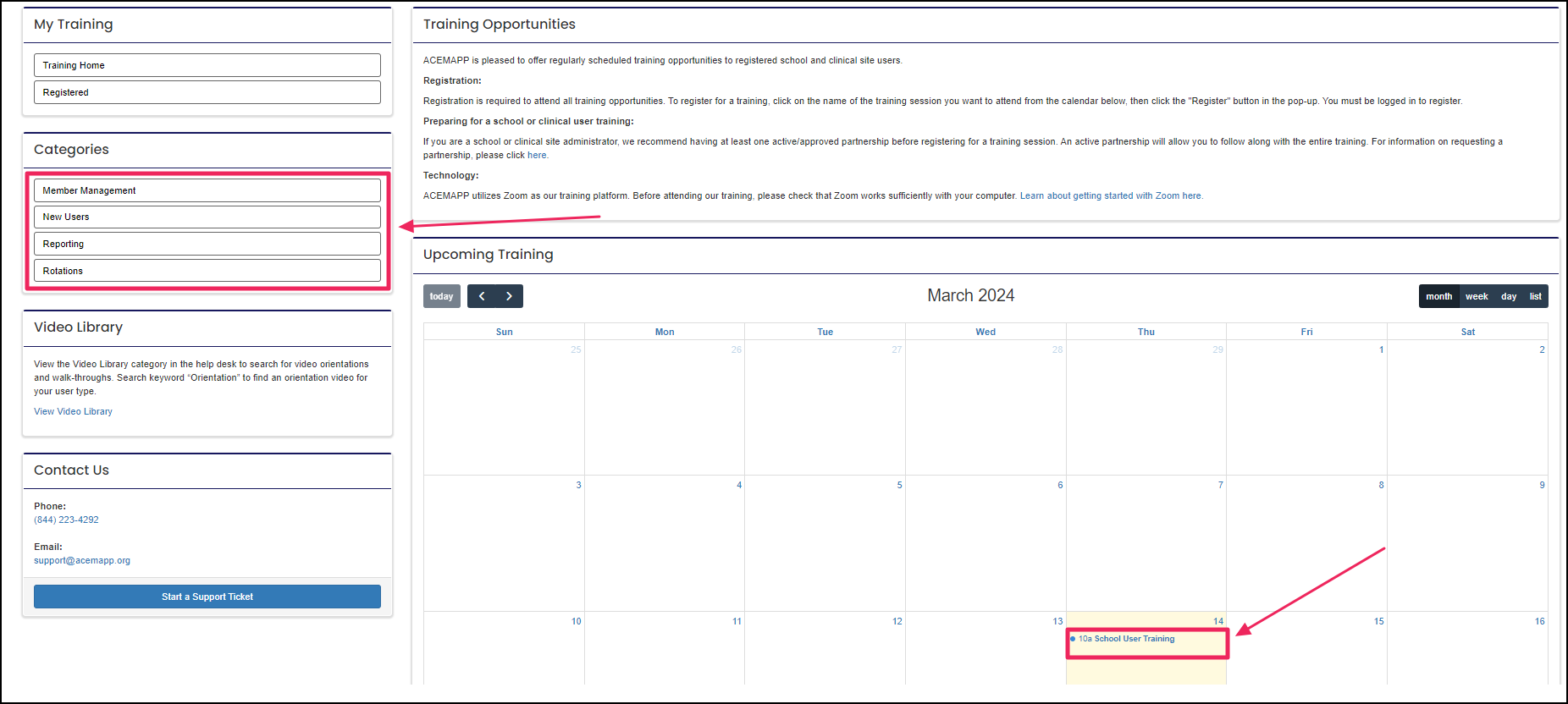
Step 3: Registering for Training
-
Click on the training session you wish to attend on the calendar.
-
A pop-up will appear with details about the selected training. Review the information to ensure it’s the correct session.
-
If you’d like to attend, click the green "Register" button to complete your registration.
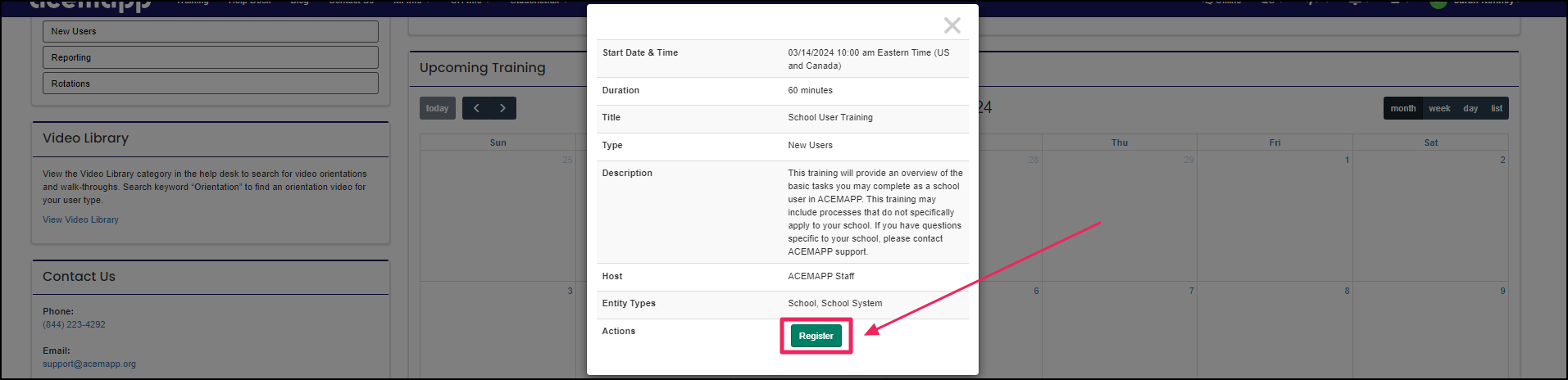
Attending the Training You Registered for
Step 1: Joining a Webinar
Click the "Registered" button at the top left of the "Training" page.
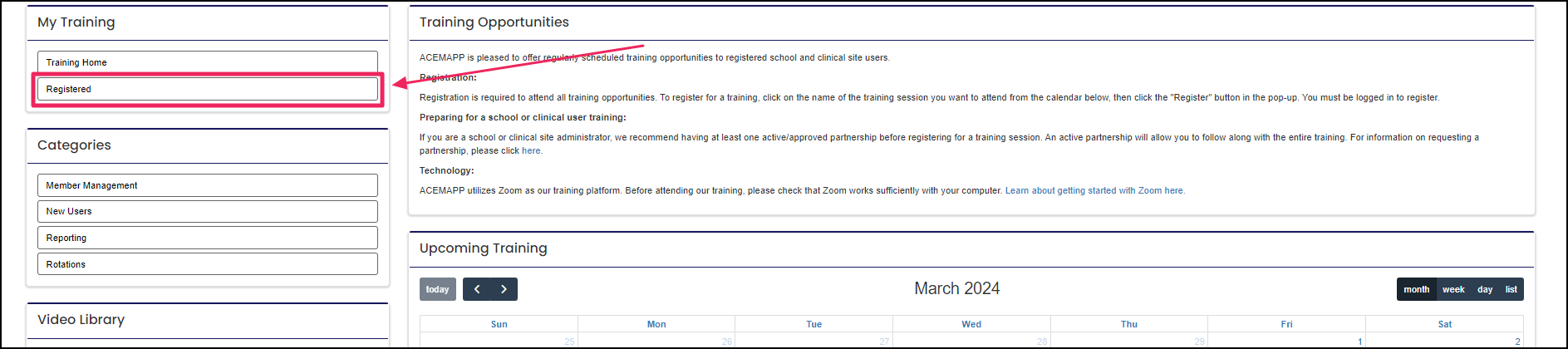
Step 2:
Click the blue "Join" button to open the webinar.

Canceling Your Registration for Training
Step 1: Canceling Your Webinar Registration
To cancel your webinar registration, click the "Registered" button at the top left of the "Training" page.
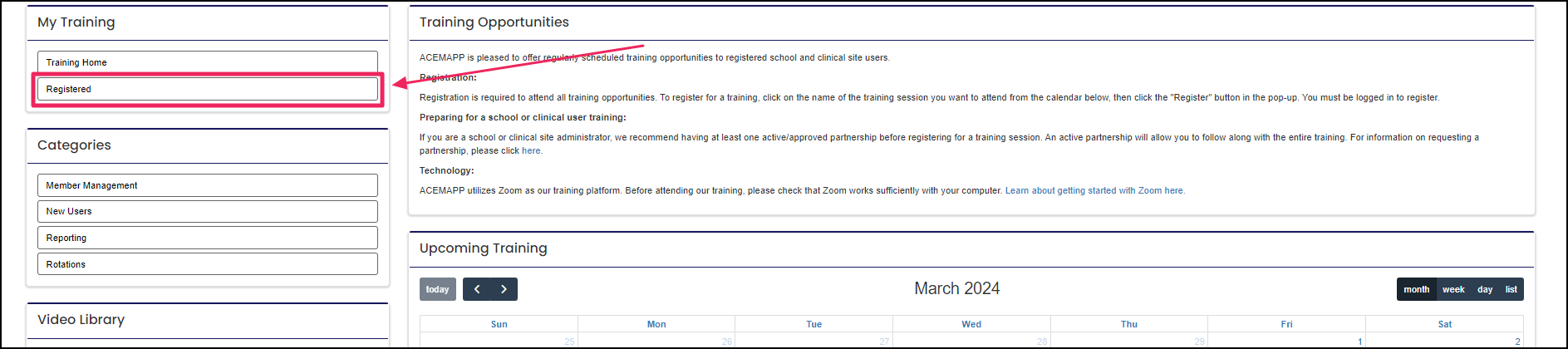
Step 2:
Click on the red "X" to cancel your registration.

