Article: Managing References content
The Reference System allows your Faculty or Preceptor to give a professional reference. This reference will be completed rotations or courses. The reference can be attached to your ACEMAPP ePortfolio.
Viewing a Reference Given to You
Step 1: Open Your Manage Menu
To view a reference given to you, select your name in the upper right-hand corner of the screen and then select the "Manage" button.
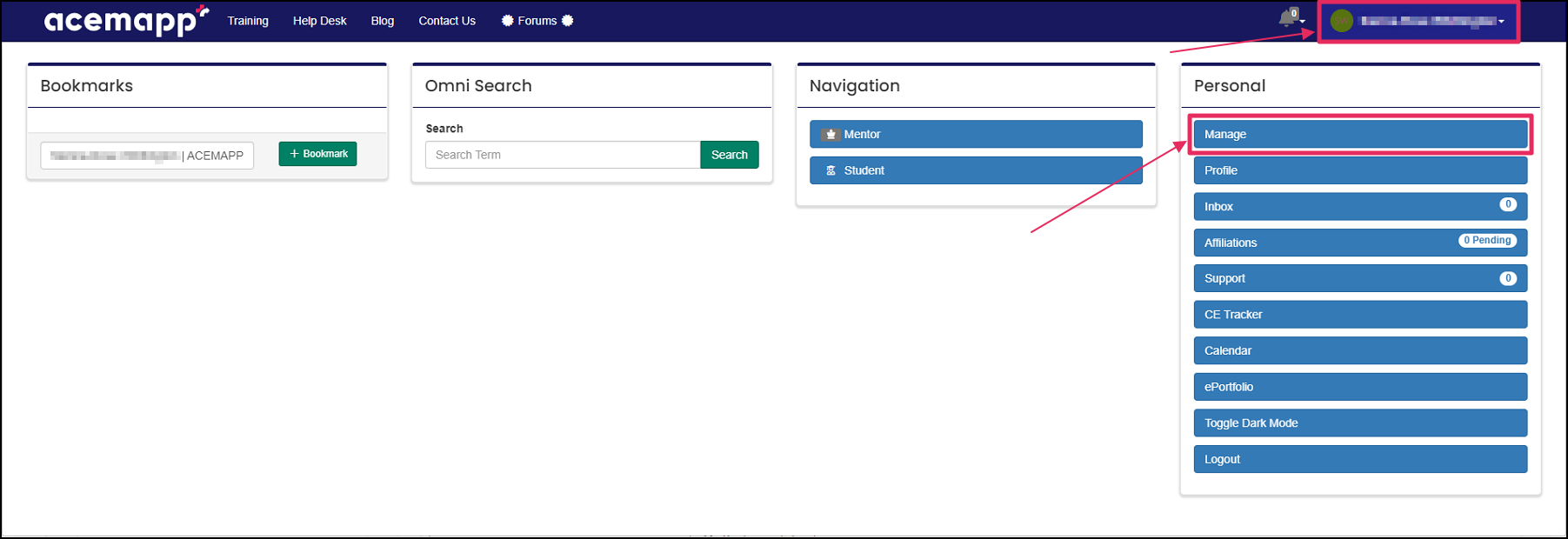
Step 2: Navigate to My Referrals
Scroll down in the Navigation box until you find and select the "My Referrals" button.
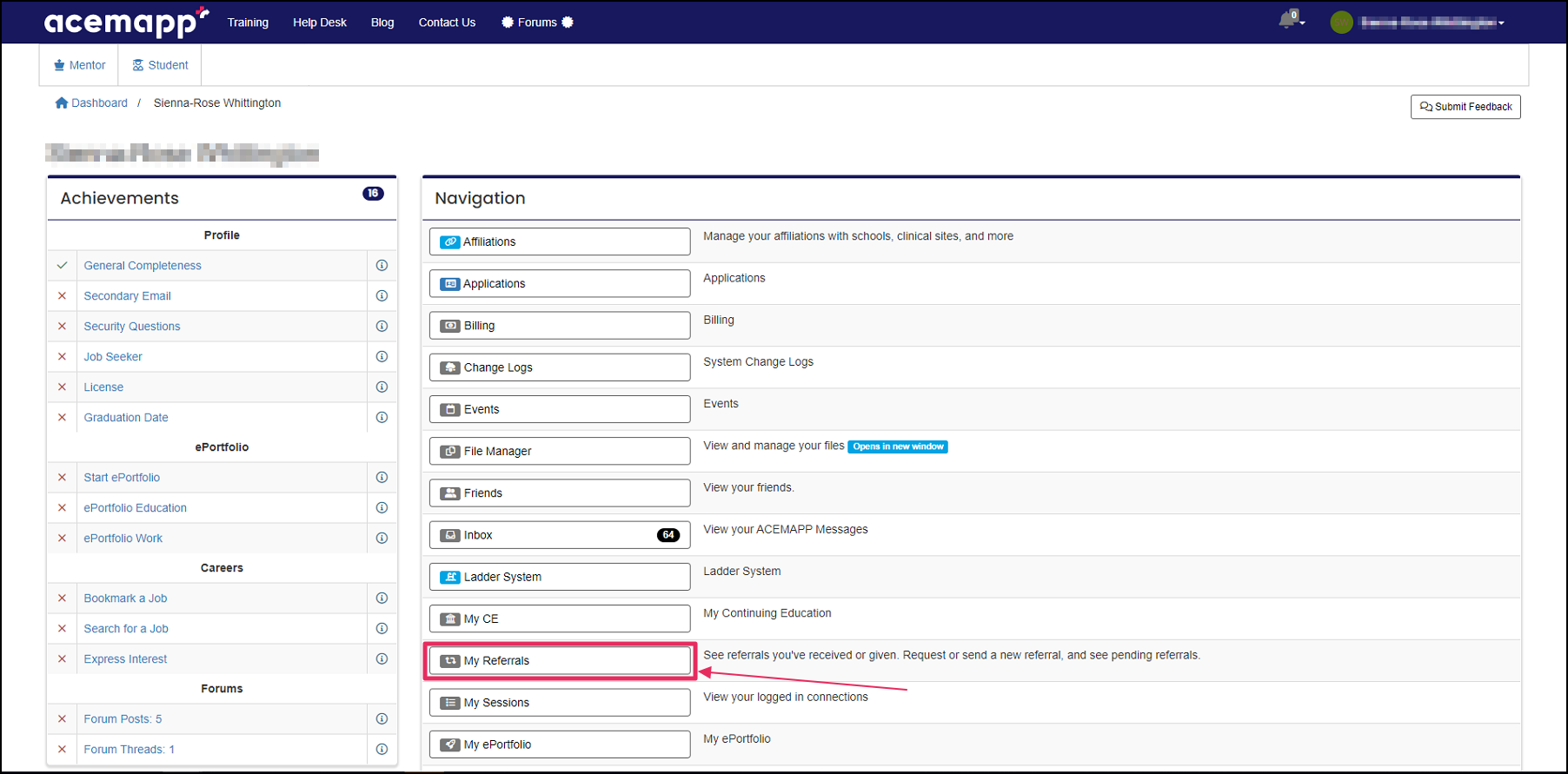
Step 3: View Pending Referrals
On your My Referrals page, select "View Referrals Pending for me to Accept".
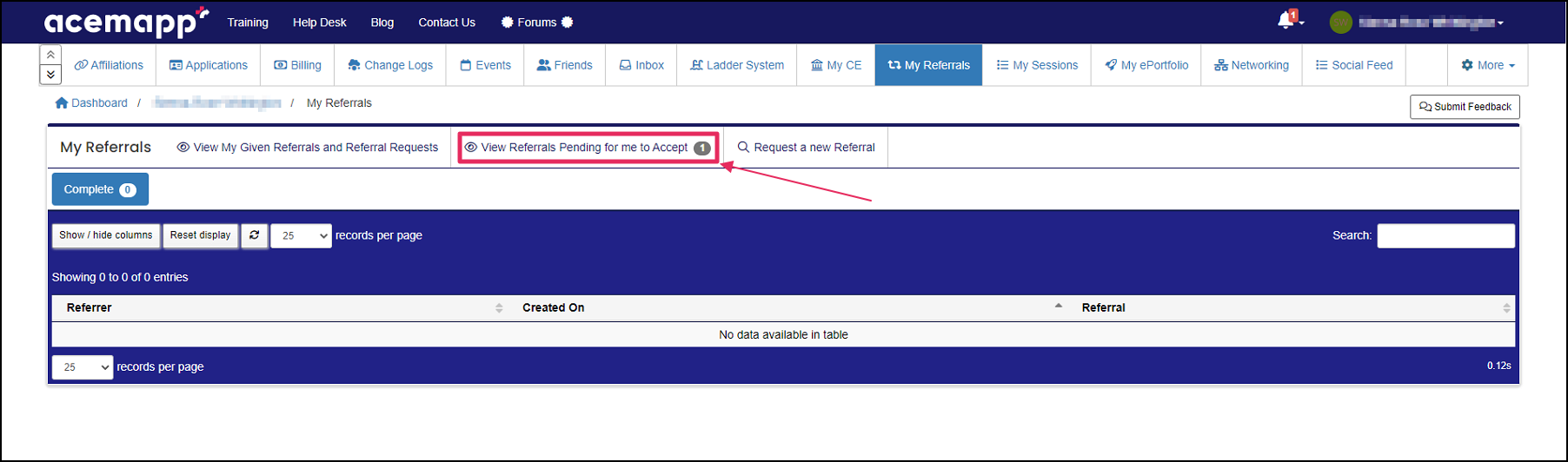
Step 4: Accept a Referral
Check the box in the table to select the reference(s) you would like to accept and select the " Mark Selected as Accepted" box. The Referral is now approved and visible on the My Referrals page. To give a professional reference. This reference will be about a Rotation that was just completed (or) a finished course. The reference can be attached to your ACEMAPP ePortfolio
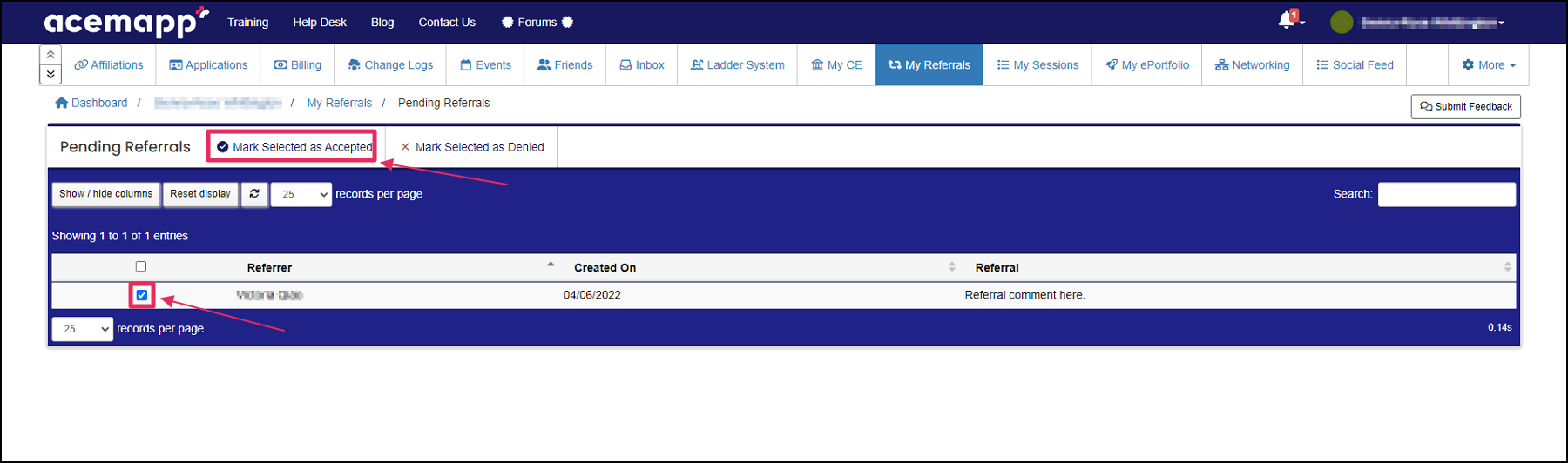
Requesting a Referral
You can request a Referral from a Faculty or Preceptor with which you have completed a rotation.
Step 1: Start a New Referral Request
Select "Request a new Referral"
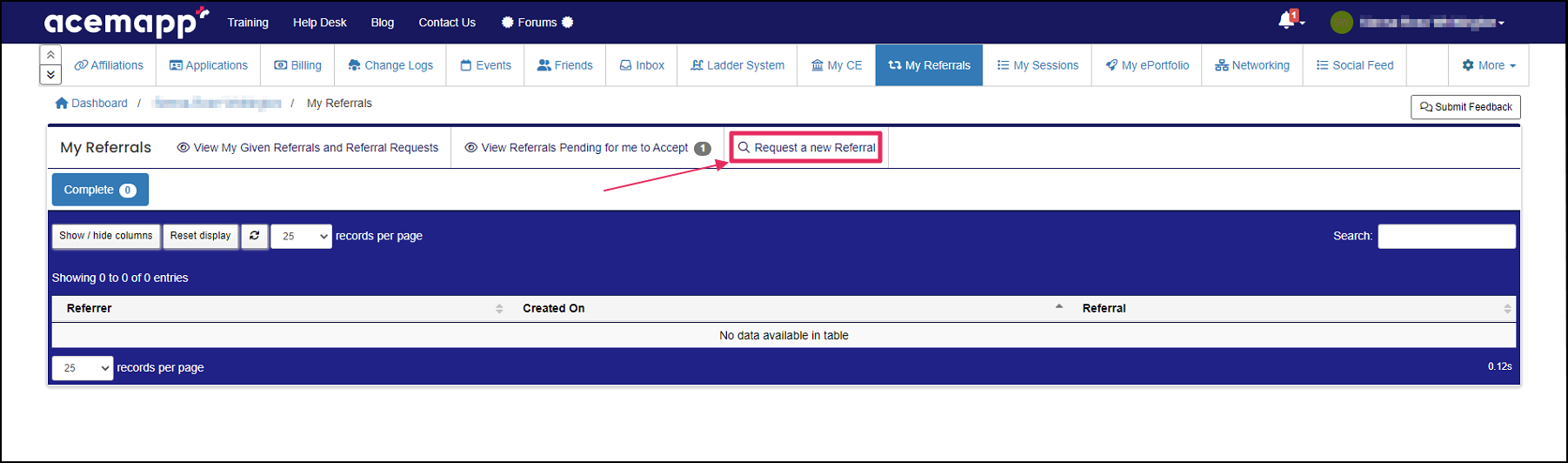
Step 2: Select the Faculty or Preceptor
Select "Member" and type in the name of the Faculty or Preceptor you would like to request a referral from and click the "Save" button.
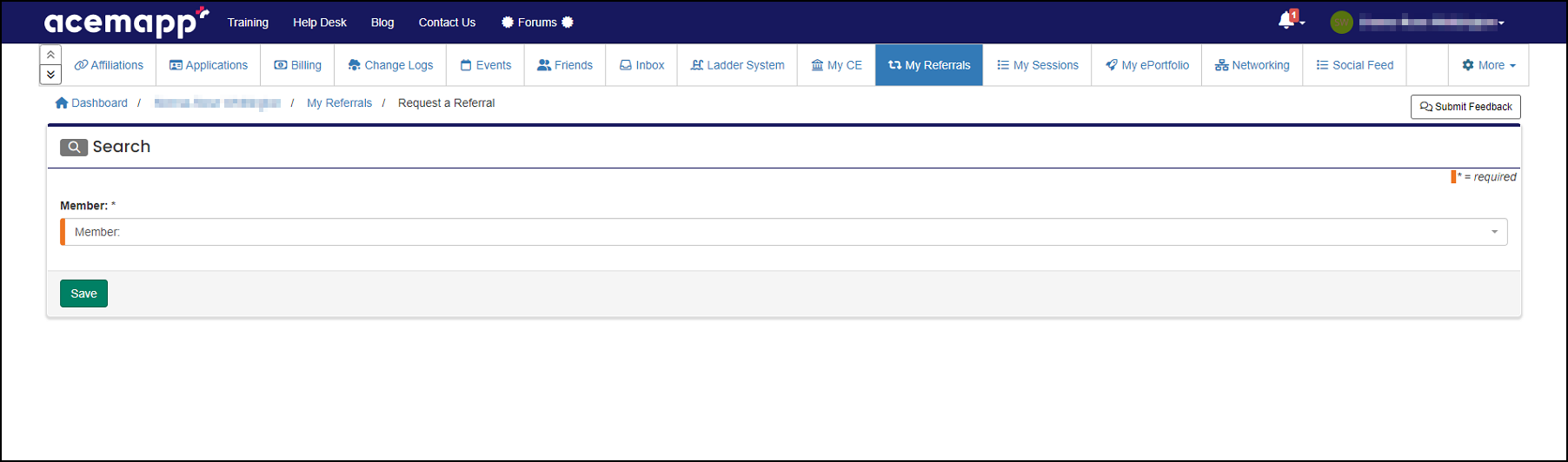
Step 3: View Your Pending Request
You will now see your requested referral awaiting approval by the Faculty or Preceptor in the "Pending Referrer Review" tab.

