Article: Vendor Lock content
The Vendor Lock feature places a lock on a particular requirement that is updated through vendor integration.
How to Adjust Vendor Lock
Note: Enabling this feature will allow a manual override on a requirement that is typically updated through the integration with a third-party vendor.
Step 1: Access the Member Management Page
From your Home Page, click on "Members" tab in your navigation bar and then select the member type in the Affiliation column to take you to the Manage Members Affiliated table.
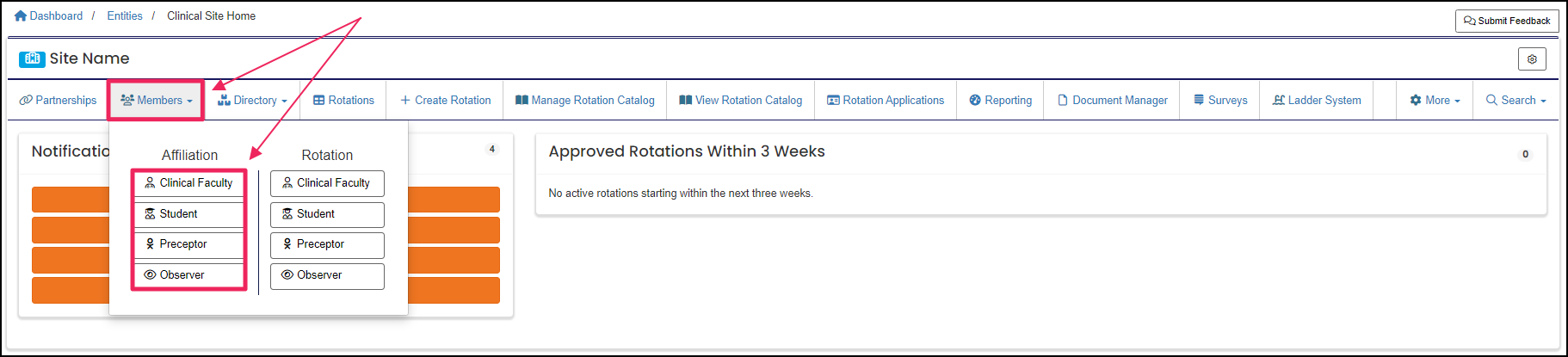
Step 2: Open Member Requirements
Click on the "Requirements" (book) icon under the Actions column for the member.
Step 3: Toggle the Vendor Lock
The lock will default toggled to "No". Click on "Yes" to activate the lock. Scroll to the bottom and click "Save".
Note: The lock will remain active for the member until it is manually deactivated. To remove the lock, toggle the switch back to "No" for the requirement.
A requirement is an item a member may need to complete based on their affiliation to an entity or rotation assignment.
A requirement is an item a member may need to complete based on their affiliation to an entity or rotation assignment.
An Affiliation is a connection between a Member and an Entity.
Affiliations define Member Types and often include Graduation or End Dates.
A requirement is an item a member may need to complete based on their affiliation to an entity or rotation assignment.
A requirement is an item a member may need to complete based on their affiliation to an entity or rotation assignment.
