Article: Directory Entities Document Upload content
The Directory system allows you to create and manage non-ACEMAPP entities specific to your organization. Once you add a Directory Entity, you can upload documents specific to that Entity. Once you add a Directory Entity and connect a Member to the Entity, you can upload documents specific to the member and entity connection.
Upload Directory Entity Documents
Step 1: Access the Directory Entity Table
Click on the "Directory" button from your home screen, then click "Entities" to open the Directory Entity table.
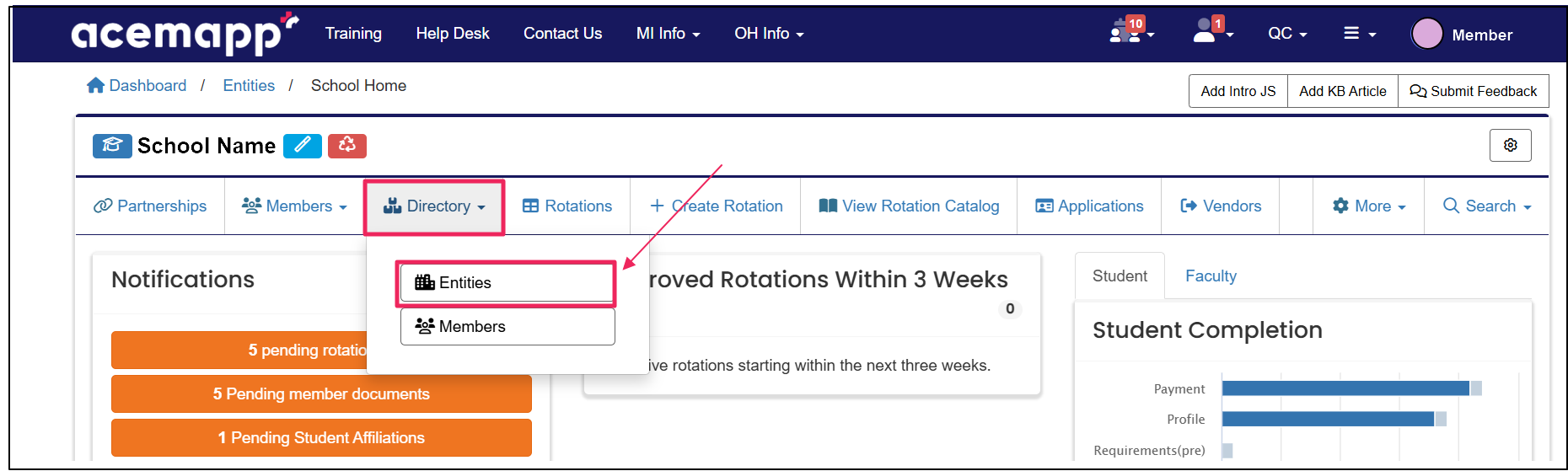
Step 2: Open the Partnership Documents Section
Locate the Entity to which you would like to upload a document. Once you find the Entity listed, click the "Entity Partnership Documents" button in the Actions column.
Step 3: Add a New Partnership Document
Click on the "Add Partnership Document" button.
Step 4: Upload and Save Document
Select the "Document Type" and the "Program."
Select "Browse" to upload a Primary File document. If the document expires, change the toggle to "Yes" and enter the expiration date.
After you select the document and enter the appropriate information, click "Save."
Upload Directory Entity Member Documents
If you manage directory members and have shared a directory member with a directory entity, you can upload a document specific to the member and Entity.
Step 1: Access the Directory Entity Table
Click on the "Directory" button from your home screen, then click "Entities" to open the Directory Entity table.
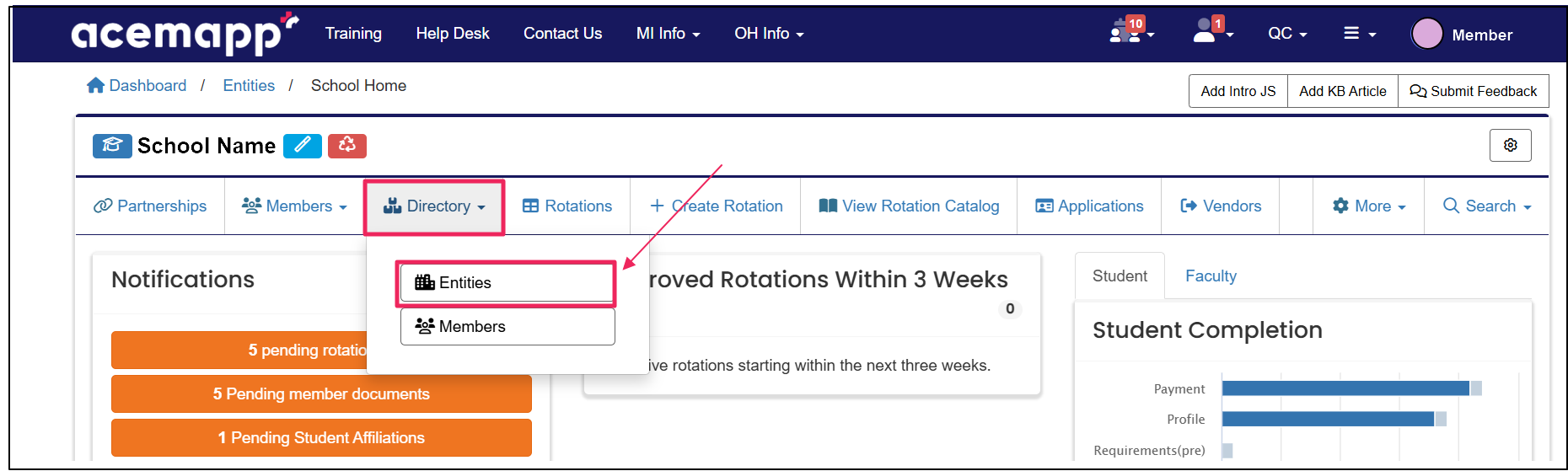
Step 2: Open the Entity Member Documents Section
Locate the entity to which the member has a connection. Once you find the Entity, click the "Entity Member Documents" button in the Actions column.
Step 3: Add a New Member Document
Click the "Add Document" button.
Step 4: Upload and Save Member Document
Select the "Member"and "Document Type."
Select "Browse" to upload a Primary File document. If the document expires, change the toggle to "Yes" and enter the expiration date.
After you select the document and enter the appropriate information, click "Save."
An Entity is a School, Clinical Site, High School, Company, etc.
An Entity is a School, Clinical Site, High School, Company, etc.
An Entity is a School, Clinical Site, High School, Company, etc.
An Entity is a School, Clinical Site, High School, Company, etc.
An Entity is a School, Clinical Site, High School, Company, etc.
The connection between Entities in ACEMAPP.
An active Partnership between two entities is needed to create a rotation in ACEMAPP.
An Entity is a School, Clinical Site, High School, Company, etc.
The connection between Entities in ACEMAPP.
An active Partnership between two entities is needed to create a rotation in ACEMAPP.
The connection between Entities in ACEMAPP.
An active Partnership between two entities is needed to create a rotation in ACEMAPP.
The connection between Entities in ACEMAPP.
An active Partnership between two entities is needed to create a rotation in ACEMAPP.
An Entity is a School, Clinical Site, High School, Company, etc.
An Entity is a School, Clinical Site, High School, Company, etc.
An Entity is a School, Clinical Site, High School, Company, etc.
An Entity is a School, Clinical Site, High School, Company, etc.
An Entity is a School, Clinical Site, High School, Company, etc.
An Entity is a School, Clinical Site, High School, Company, etc.
An Entity is a School, Clinical Site, High School, Company, etc.
