Article: Managing Employee Designation Applications content
ACEMAPP Applications can serve several purposes. If your organization uses ACEMAPP Applications to manage employee designations, this guide shows how to access, review, and manage them.
Managing Employee Applications for Institutions Video script
Access All Applications
Step 1: Open the Applications Page
From your Home page, click on the "Applications" button.
-
If you do not see this icon on your nav bar, click the "More" button on the right and click "Applications" to open the Applications page.
-
The Applications table shows all Applications for your location. If you have more than one Application for your organization, you will see them here in the Applications table.

View, Approve, or Deny Applications
Step 1: Switch to List View
From the Applications table, click the "List View" tab under the actions column.

Step 2:
-
Select the Pending, Denied, or Approved tabs to filter applications by status.
-
Click the "Edit" (pencil) icon to view the submitted application, add additional information, and then Approve or Deny.
-
Click the "ePortfolio" (rocket) icon to open the employee’s ePortfolio.

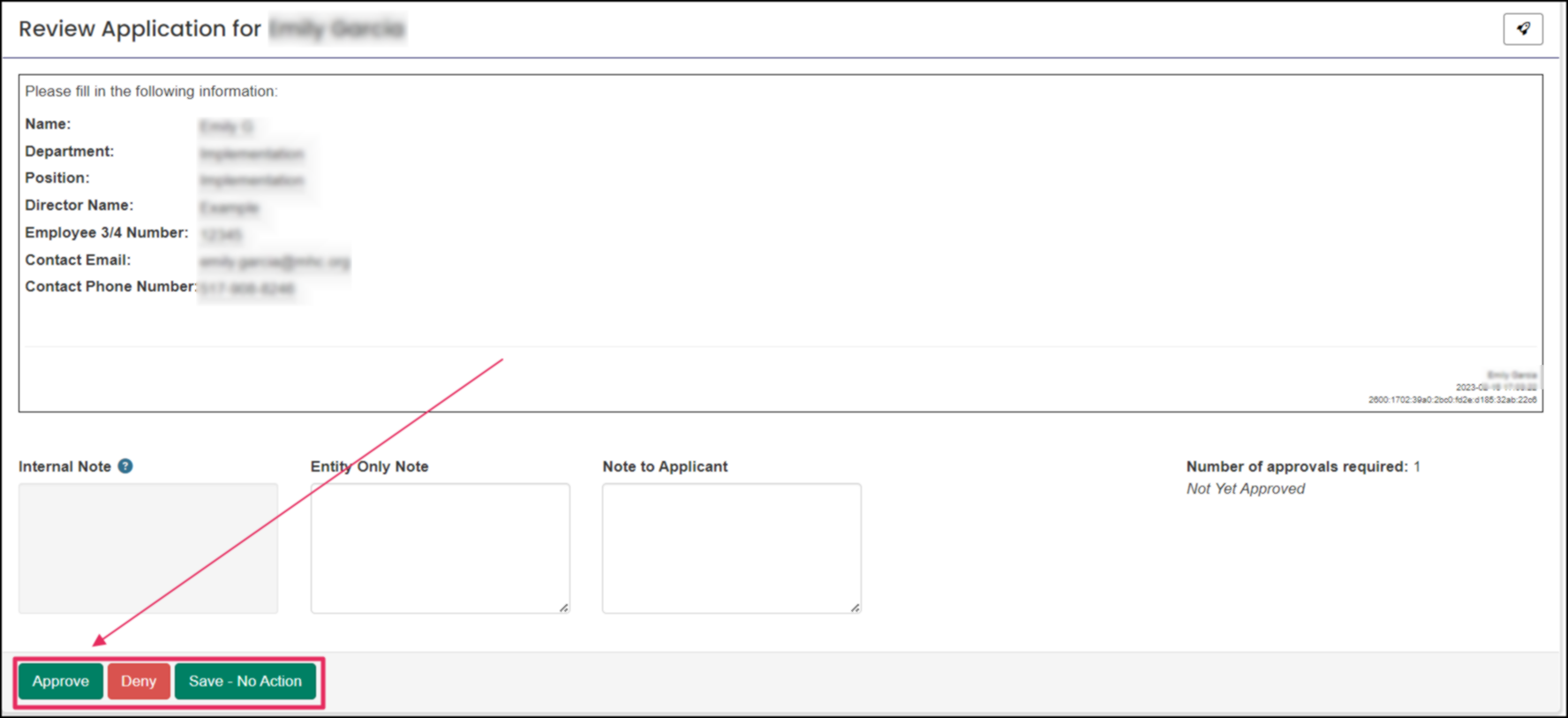
Step 3: Manage Employee Requirements & Assessments
After approving an application, you will be taken to the Employee Requirements & Assessments page. Here you can:
-
Manage completion and expiration dates for requirements.
-
Toggle whether a requirement is waived (only if the requirement allows waivers).
-
View uploaded documents.
-
Enter or override dates for assessments and SCORM courses.
-
Use the "Set All" buttons to set completion/expiration dates for all items at once.
- Use the "Override All" buttons to update existing dates for assessments and SCORM courses.
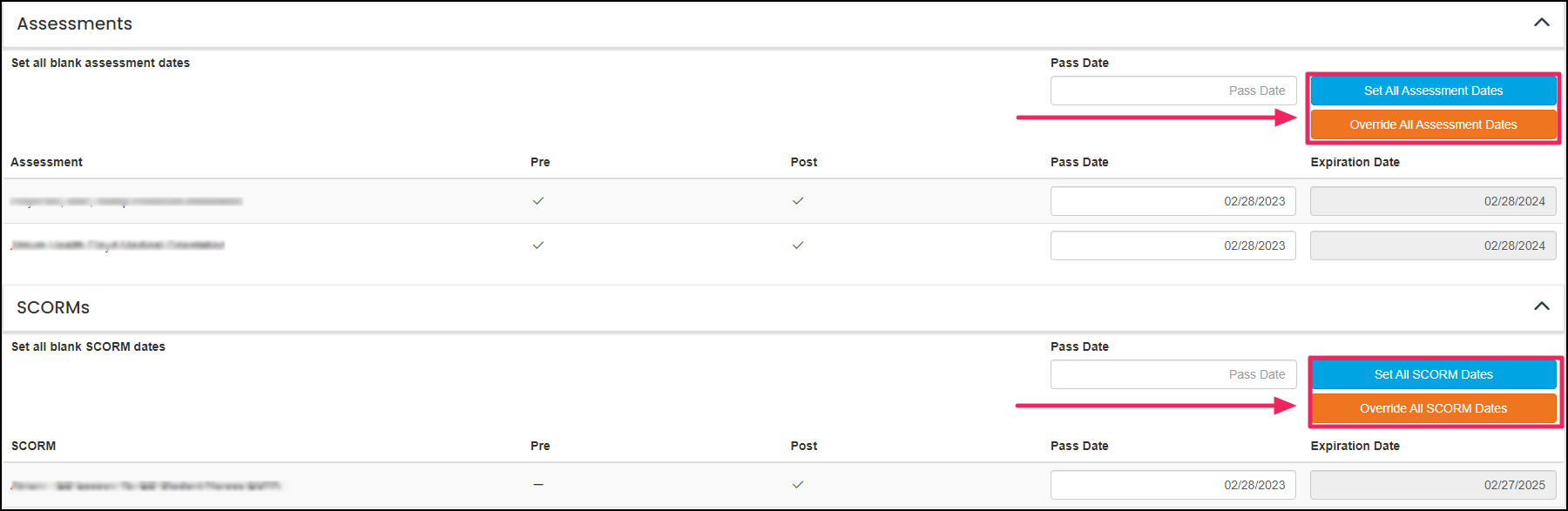
Step 4: Submit Changes
Click "Submit" to save your changes.
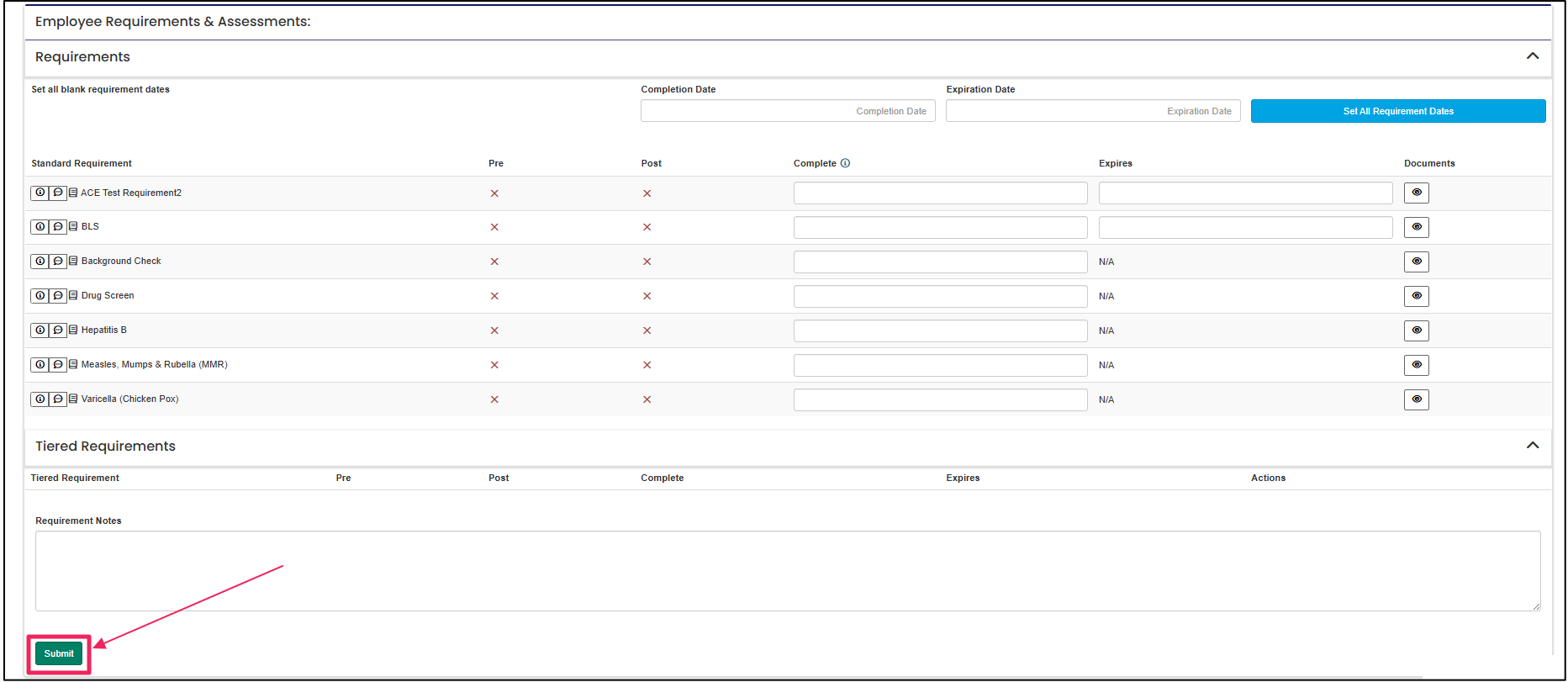
A request made by a member for a rotation opportunity or to affiliate with an entity.
A request made by a member for a rotation opportunity or to affiliate with an entity.
A request made by a member for a rotation opportunity or to affiliate with an entity.
A request made by a member for a rotation opportunity or to affiliate with an entity.
A request made by a member for a rotation opportunity or to affiliate with an entity.
A request made by a member for a rotation opportunity or to affiliate with an entity.
A request made by a member for a rotation opportunity or to affiliate with an entity.
A requirement is an item a member may need to complete based on their affiliation to an entity or rotation assignment.
A requirement is an item a member may need to complete based on their affiliation to an entity or rotation assignment.
The end of a member’s billable, 365-day membership.
Renewal of membership is paid by the member or the entity managing them.
A requirement is an item a member may need to complete based on their affiliation to an entity or rotation assignment.
A requirement is an item a member may need to complete based on their affiliation to an entity or rotation assignment.
