Article: A Snapshot of your Entity in ACEMAPP content
The Entity Snapshot summarizes your organization's setup in ACEMAPP. It includes details about current admins, student placements over the past three years, permissions, billing, partners, referrals, and more. This guide will walk you through accessing and navigating the Snapshot.
Step 1: Access the Snapshot Tab
From your home page, locate the "Snapshot" tab.
- You may need to click the "More" dropdown to find it.
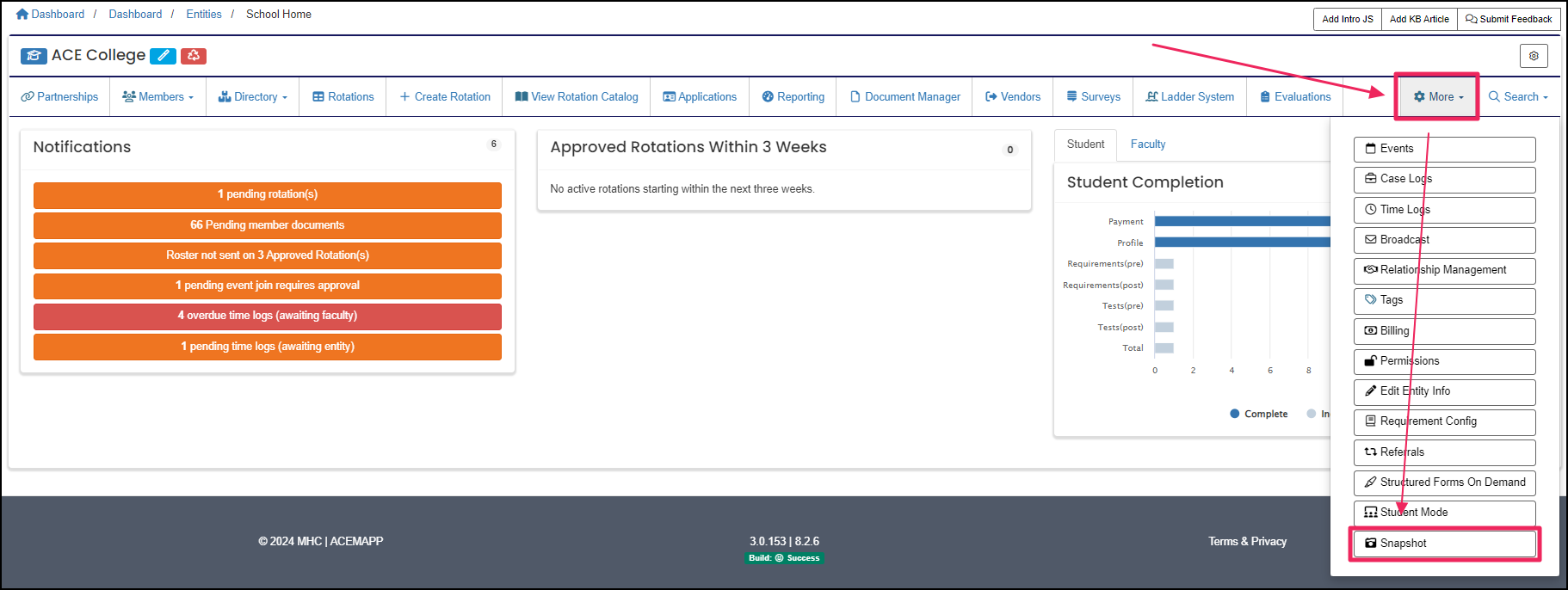
Step 2: Navigate the Snapshot Page
The Snapshot page provides a comprehensive view of your organization’s information in one place. The sections available include:
Entity Details
View general information about your organization.
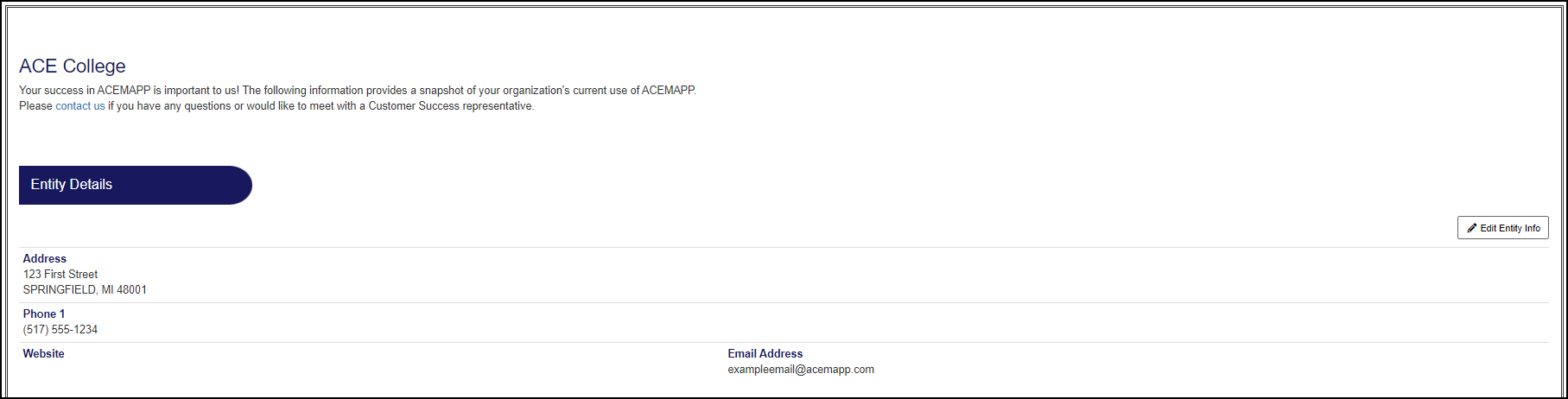
Current Admins
See a list of all current admins managing your organization.

Student Placements
Review student placements over the past three years.
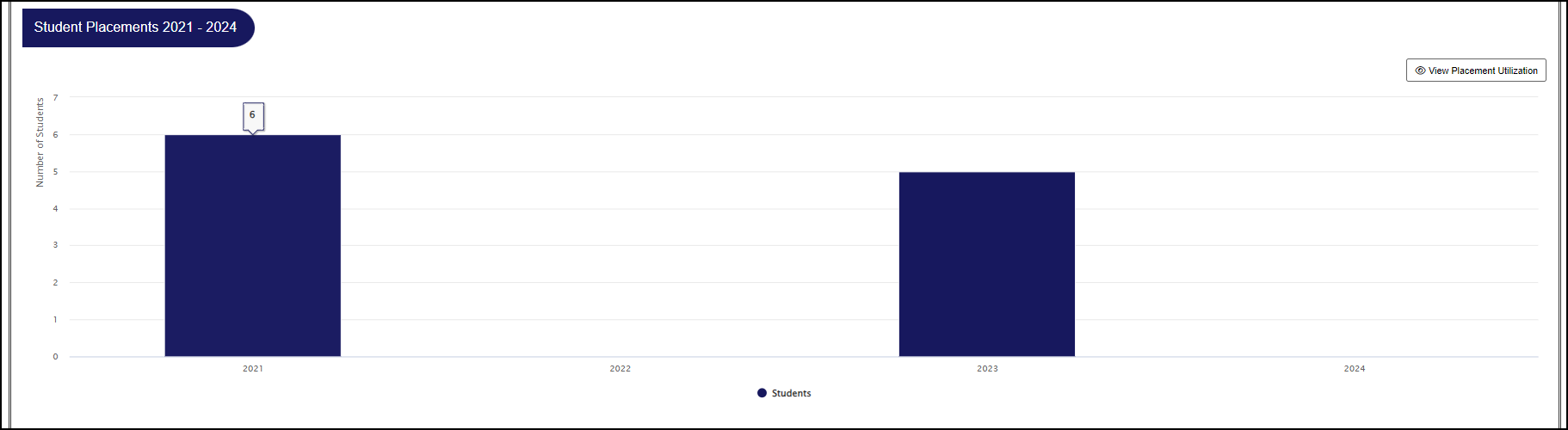
Current Permissions
Check user roles and permissions for your organization.
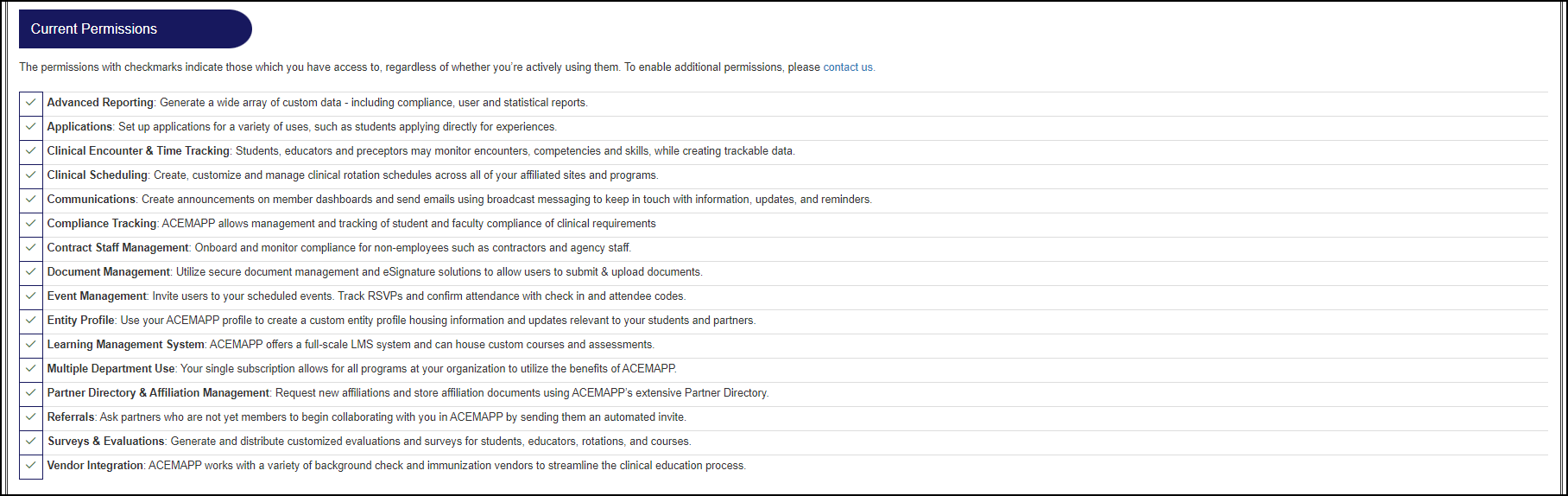
Billing Details
Access billing and subscription information.
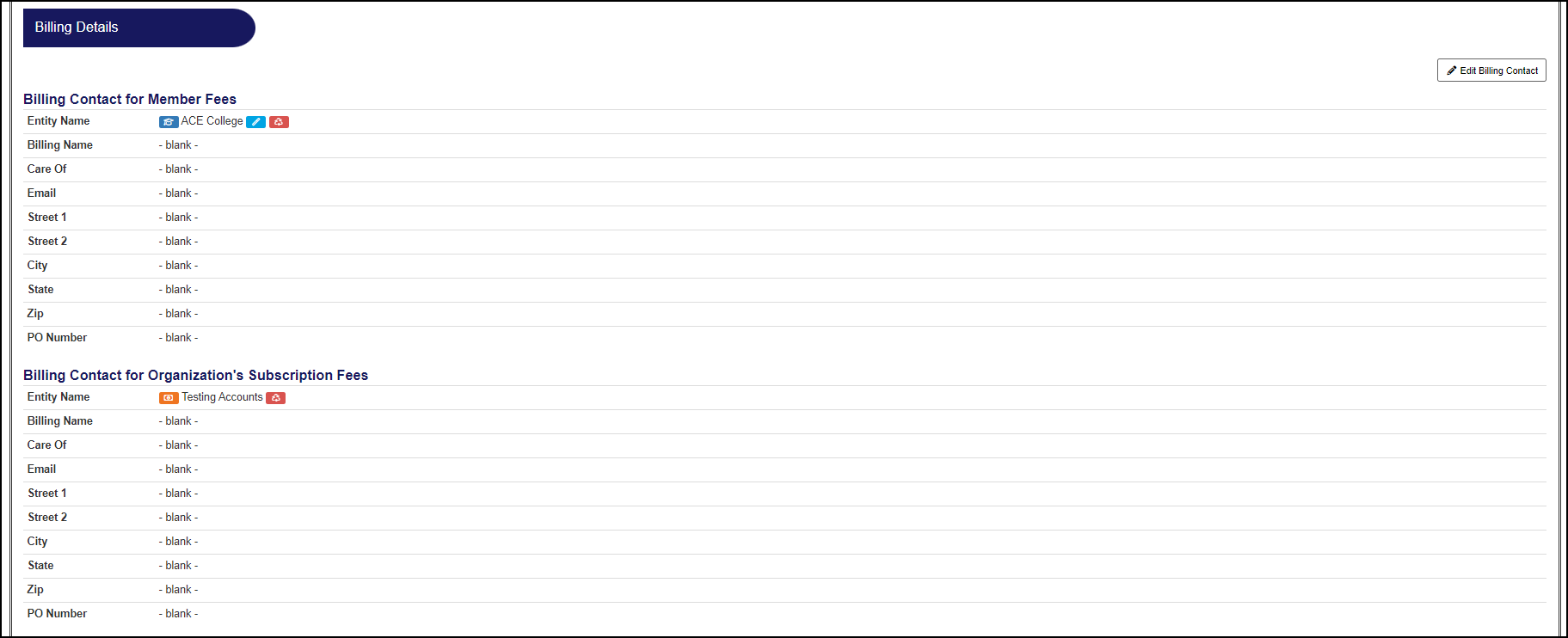
Partner Map
View connections with partner organizations.
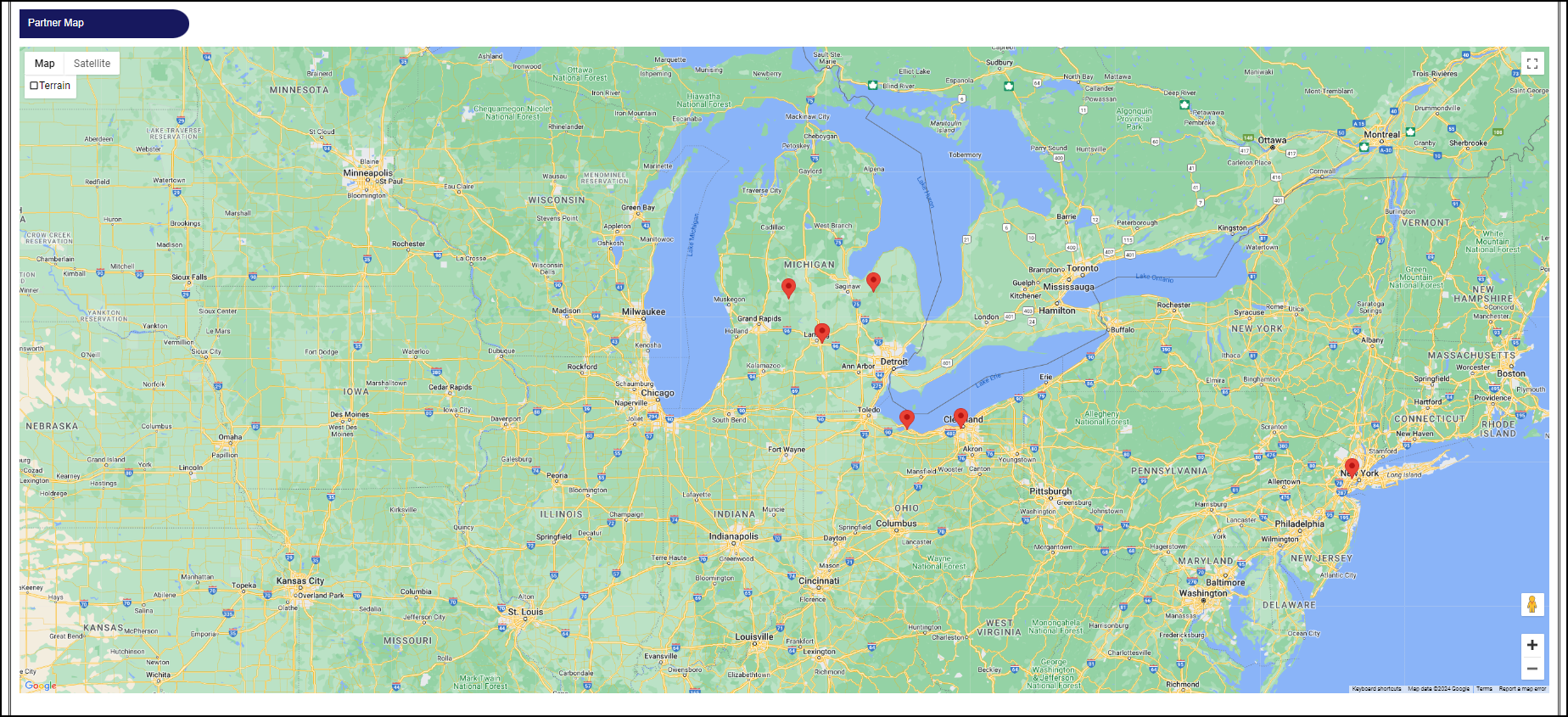
Referrals
Track referrals associated with your organization.

An Entity is a School, Clinical Site, High School, Company, etc.
An Entity is a School, Clinical Site, High School, Company, etc.
