Article: Manage Your ACEMAPP Inbox content
This guide explains how to view, organize, and manage your messages in your ACEMAPP Inbox. Your inbox stores all important communications related to your clinical education, including updates about rotations, requirements, and account notifications. You can view new, read, and archived messages directly within ACEMAPP—even if you've opted out of email notifications.
Viewing Messages in Your ACEMAPP Inbox
Step 1: Access Your Inbox
Click on your "Name" in the upper right-hand corner to access the drop-down menu. Select the "Inbox" tab to view your ACEMAPP messages.
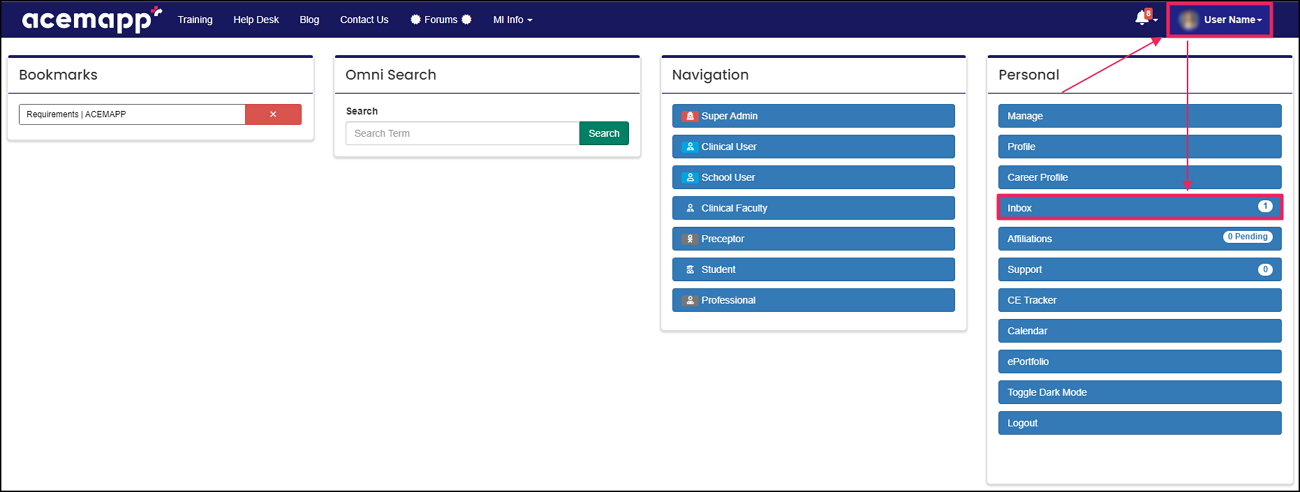
Step 2: Open a Message
You will automatically be directed to your "NEW" messages. Click the message you want to view.
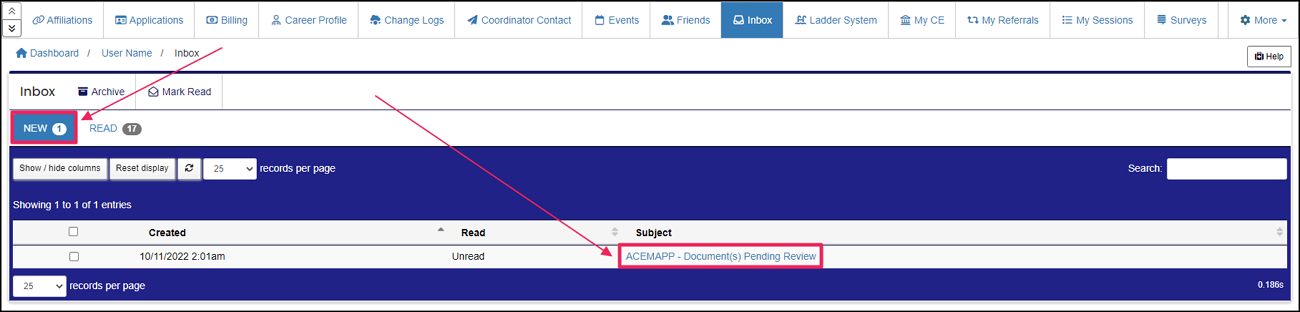
Marking Messages as Read
Step 1: Select Messages
In your Inbox Table, click the checkbox next to one or more messages you want to mark as read.
Step 2: Mark as Read
At the top of the inbox, click the "Mark Read" button to update their status.
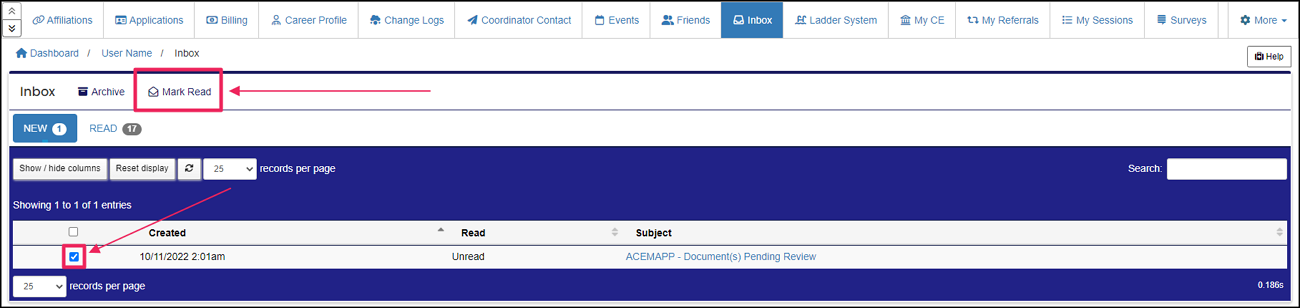
Viewing Read Messages
Step 1: Open the Read Tab
Click the "READ" tab in your inbox to view messages you've previously opened or marked as read.
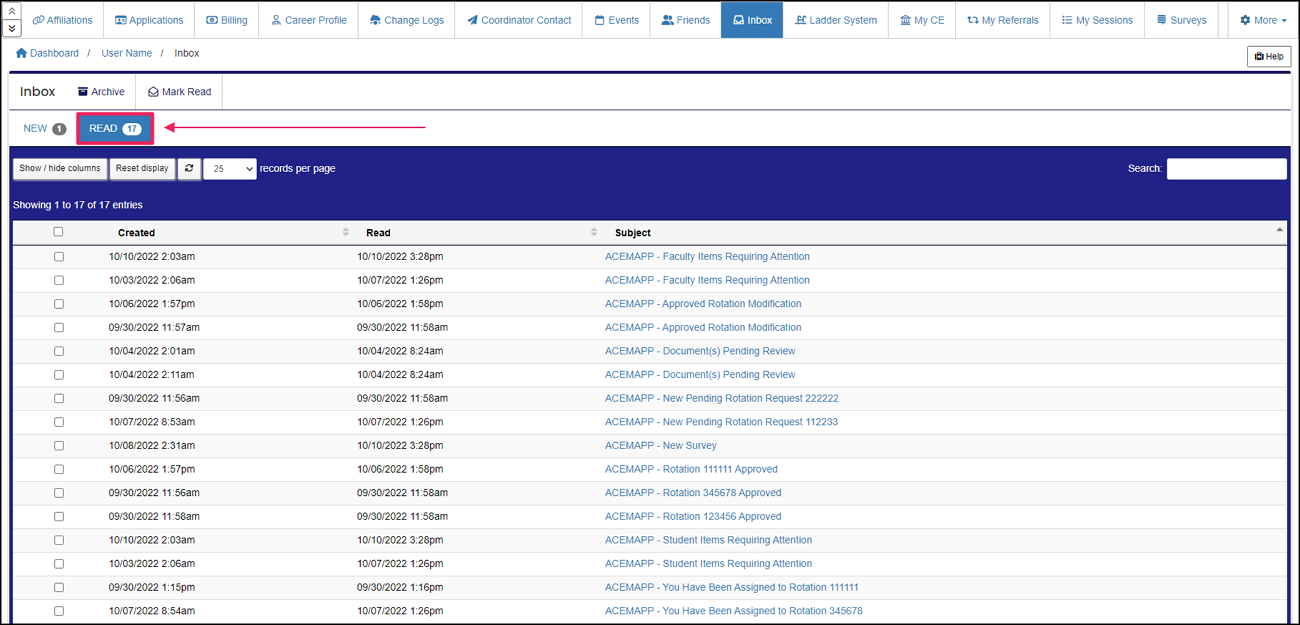
Reviewing Archived Messages
Step 1: Access the Archive
Click the "Archive" button at the top left corner of your Inbox Table.
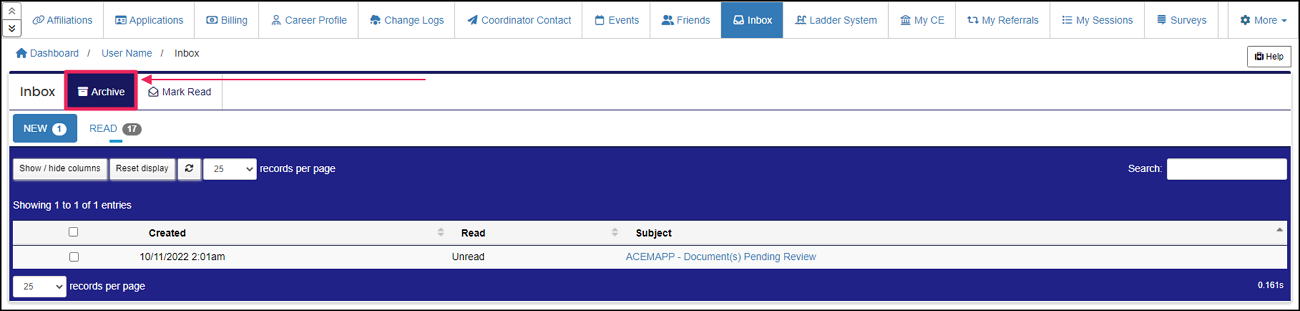
Step 2: View Archived Messages
You will be automatically directed to your "NEW" achieved messages. Click the message you want to view. Once you open and read your archived messages, they will move into the "READ" inbox tab.
Note: Messages will automatically be moved into your archived messages after being in your inbox for over a year.
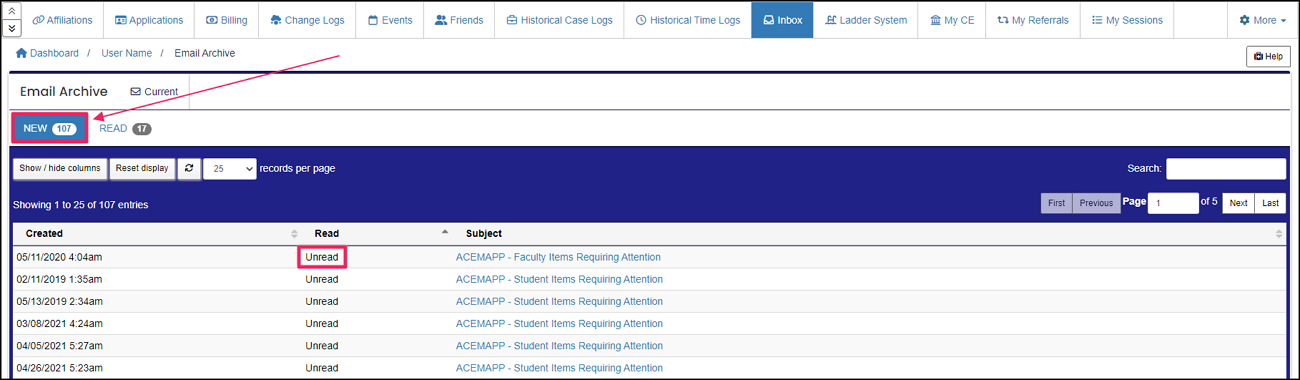
Additional Information
Note: If you Opt-Out of emails, you will continue receiving messages within your ACEMAPP inbox.

A requirement is an item a member may need to complete based on their affiliation to an entity or rotation assignment.
A rotation is a scheduled clinical experience.
