Article: Viewing and Managing Invoices content
Step 1: Access the Billing Page
If you received an email regarding an open invoice, click the link provided.
You can also navigate to the Billing page by clicking the "Billing" tab on your home screen. Depending on your browser, you may need to look under the "More" tab to find "Billing" from the drop-down.
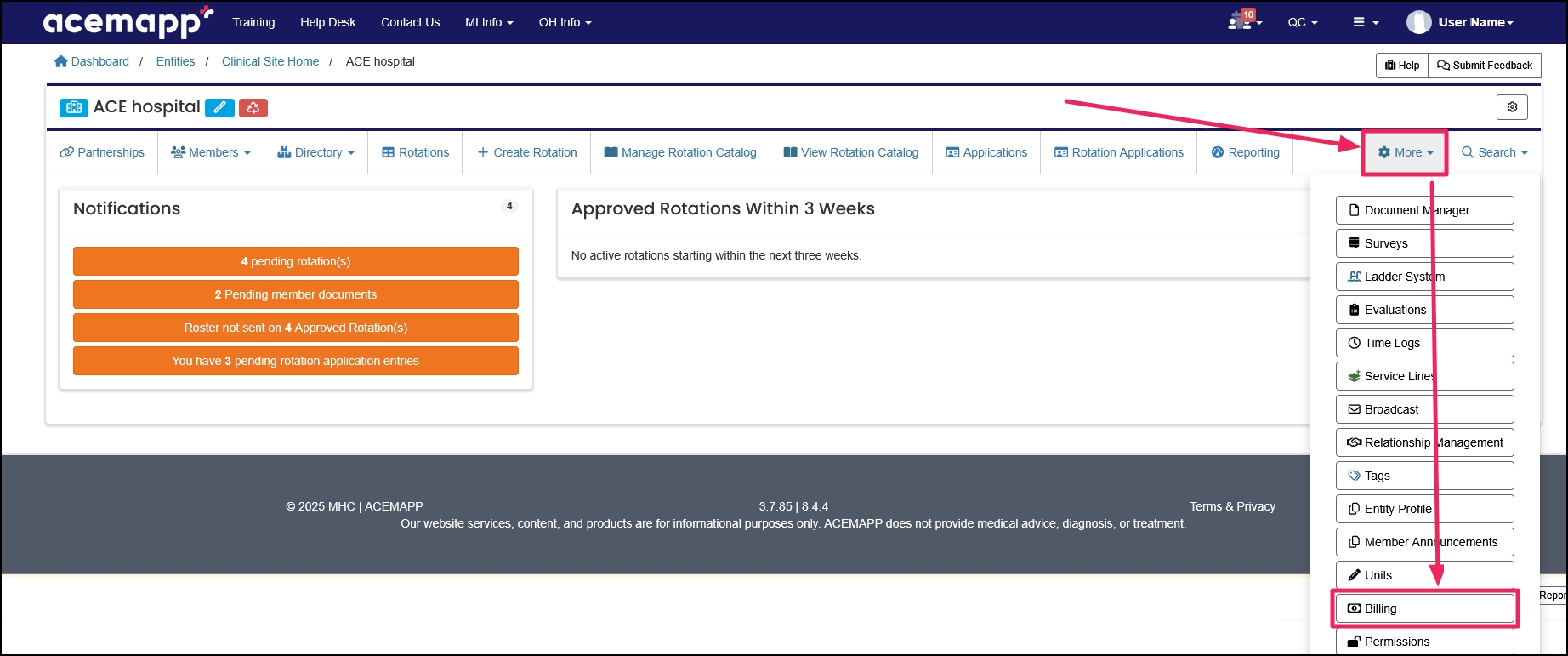
Step 2: View Open or Unpaid Invoices
The Billing page displays a list of all Invoices (both Paid and Unpaid) and Ledger items.
To view only open invoices:
- Click the "Unpaid" filter at the top of the page.
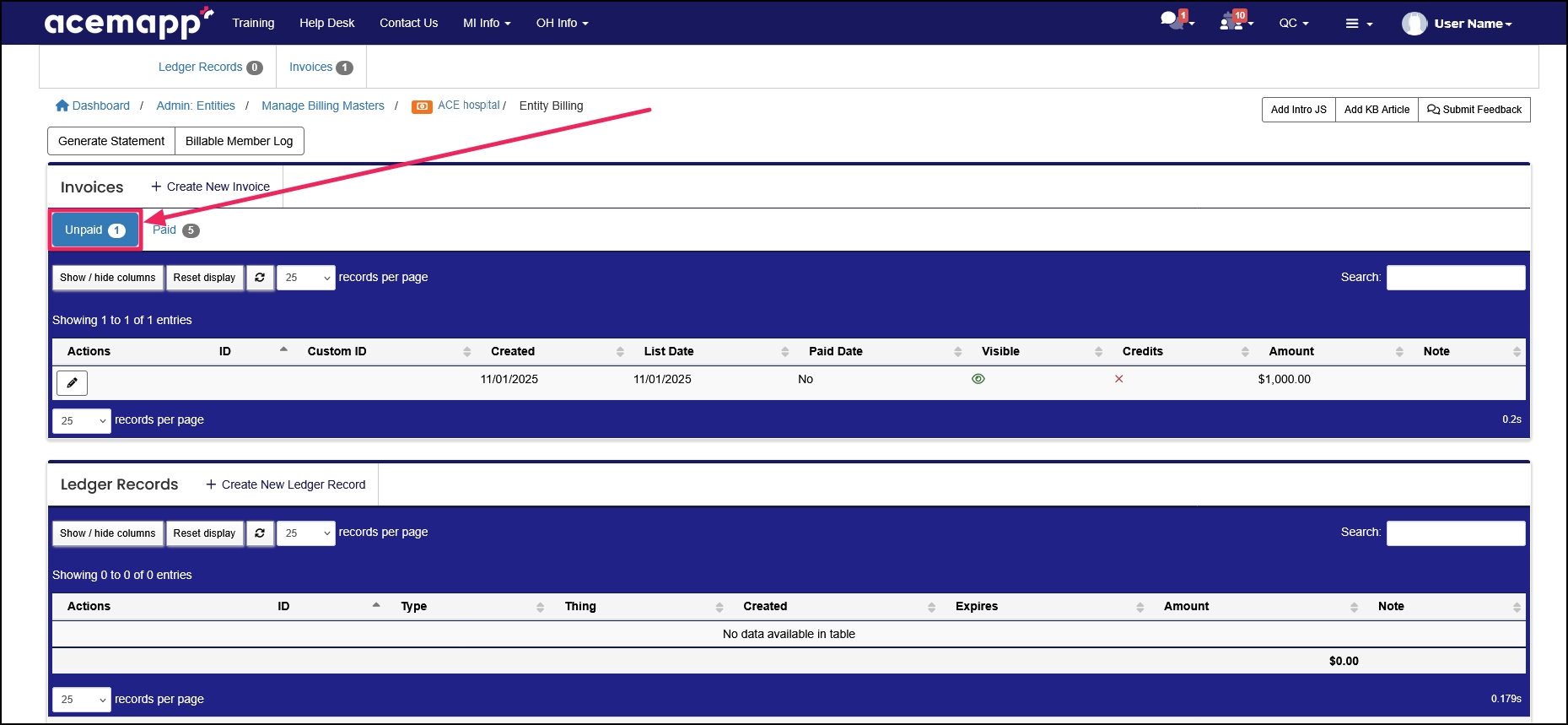
Step 3: Open or Print an Invoice
You can access invoice details using the "View" (eye) or "Print" buttons next to each invoice:
-
View Invoice: Displays detailed line items for review.
-
Print Invoice: Generates a summary version with line details that can be printed or saved as a PDF.
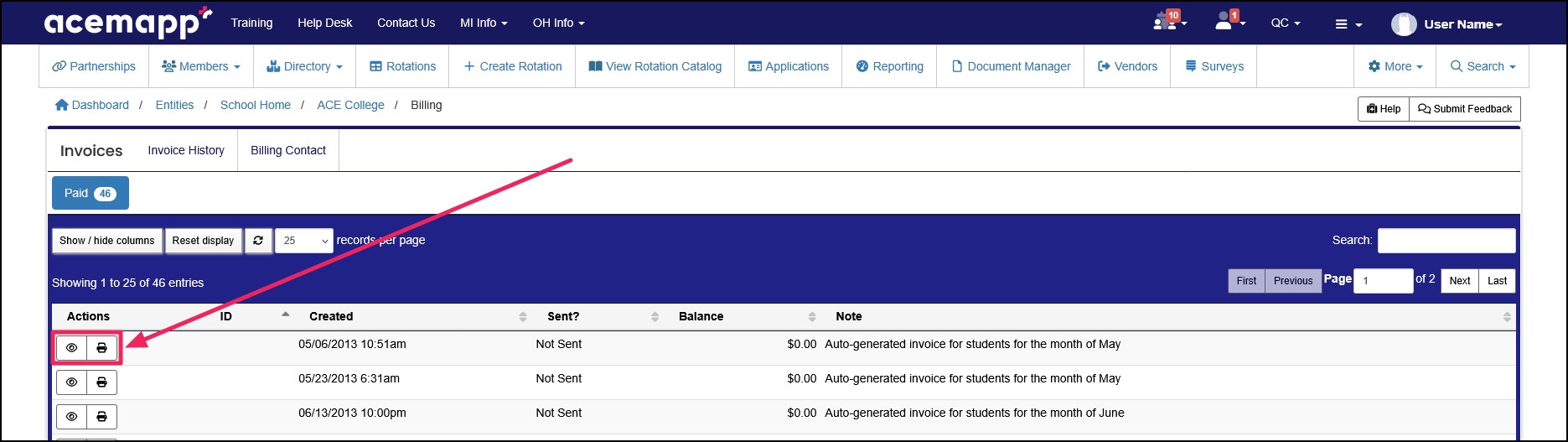
Step 4: Use Additional Invoice Options
While viewing an invoice, several options are available:
-
Start Invoice Feedback: Opens a Support Ticket if you have questions or need assistance with an invoice.
-
Generate CSV: Downloads the invoice details in a CSV file format.
-
Generate Invoice: Creates a printable or downloadable version of the invoice (same as using the Print Invoice button).
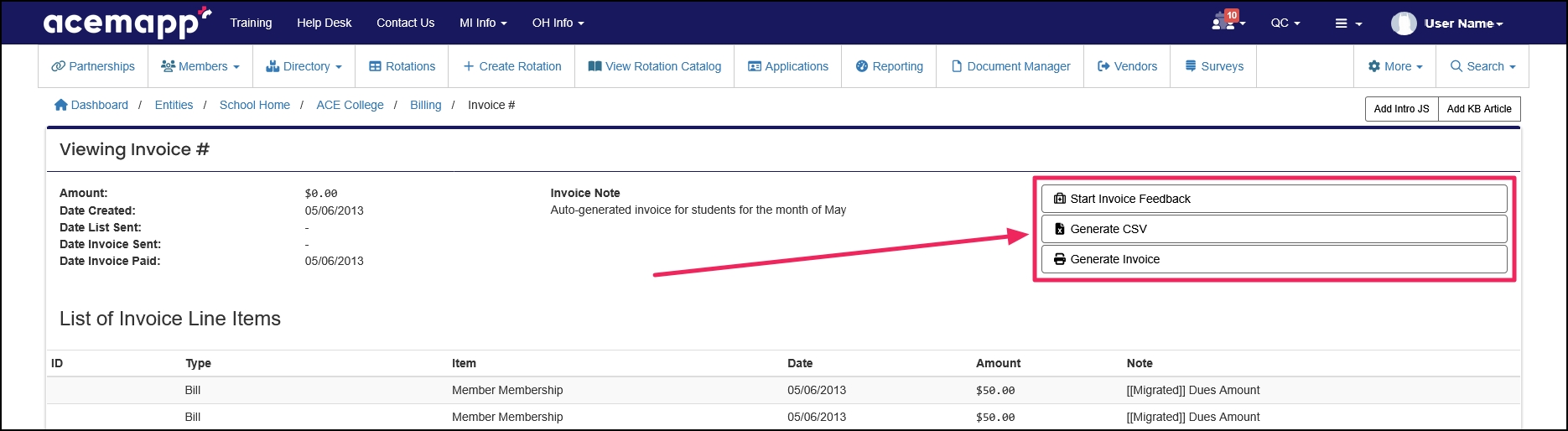
Note: If you need a credit card payment link for your invoice, please create a Support Ticket through ACEMAPP.
