Article: Access a Member's ePortfolio content
Access a member's ePortfolio to review the educational, professional, and extracurricular accomplishments they have uploaded into ACEMAPP.
Step 1: Navigate to the Members Page
To access a member's ePortfolio from your home page, click "Members" and then under the "Affiliation" or "Rotation" column, select the appropriate member type.
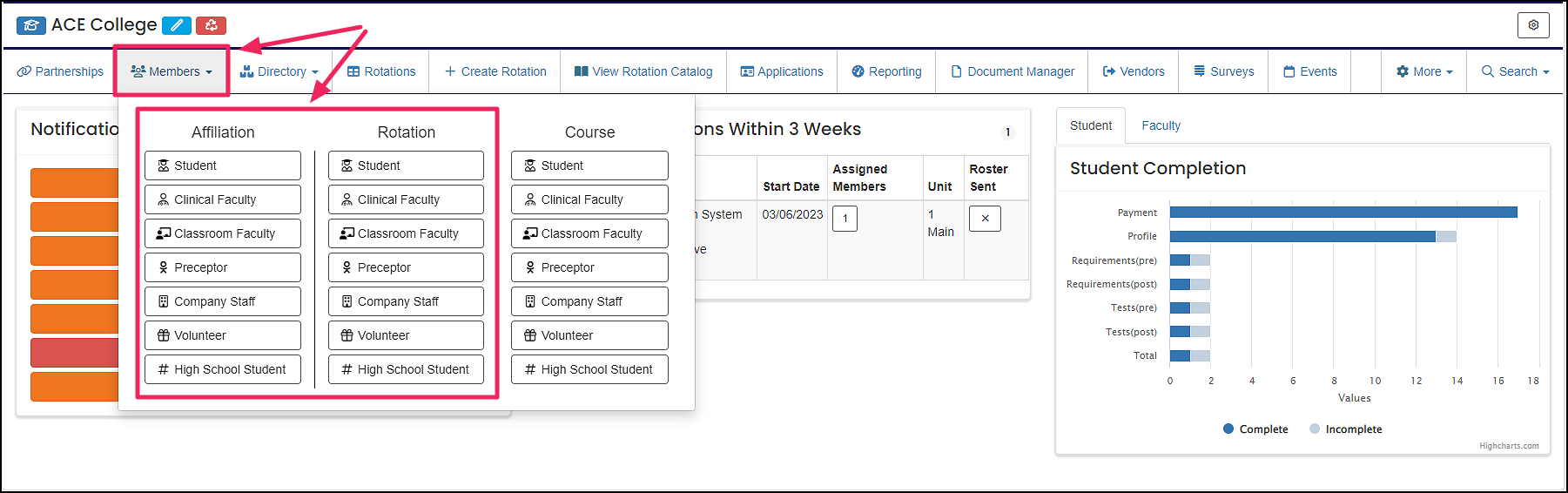
Step 2: Open the Manage Member Screen
In the Actions column, click the "Manage" (gear icon) button to open the Manage Member screen.

Step 3: View the ePortfolio
Click on "View ePortfolio" to open that member's ePortfolio.

NOTE: Members can determine the privacy settings on their ePortfolio.
- Private
- Items marked private are visible only to the member.
- Protected
- Items marked as protected are visible to any ACEMAPP member while logged in.
- Public
- Items marked public are visible to anyone on the internet.
An Affiliation is a connection between a Member and an Entity.
Affiliations define Member Types and often include Graduation or End Dates.
A rotation is a scheduled clinical experience.
