Article: Faux Member View content
The Faux Member View feature allows school coordinators to see a read-only version of a member’s (student, faculty, etc.) homepage, exactly as the member sees it. This guide provides a step-by-step explanation of how to access and use this feature.
Before You Start
-
The Faux Member View is view-only; no buttons or links are clickable.
-
You must access members through the Affiliated Members table. Selecting members under the Rotation column will not display the Faux Member View feature.
-
This feature is available only by request. If you do not see the Faux Member View option in your account, submit a request to ACEMAPP support.
Step 1: Access your Manage Members (Affiliated) table
On your School Home page, click the "Members" drop-down menu in your main navigation bar and select the Member Type under the Affiliation column.
This will take you to your Manage Members (Affiliated) table, where you can view all members directly affiliated with your school.
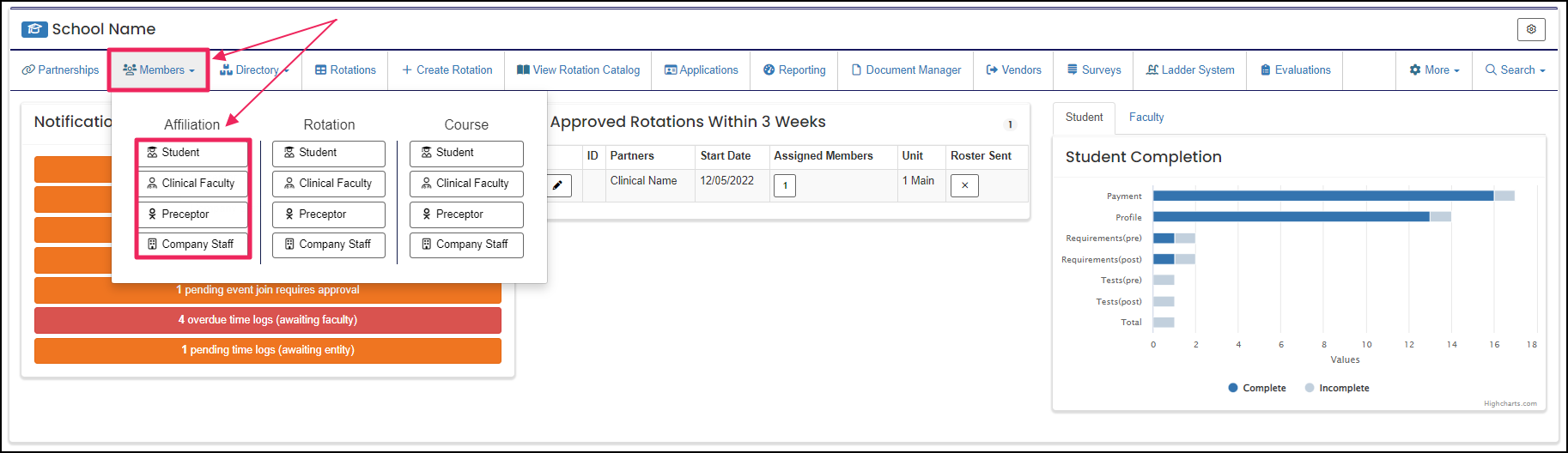
Step 2: Find the Member to View
In the Manage Members (Affiliated) table, locate the member you want to view.
Click the "Manage" (Gear icon) button under the Actions column.

Step 3: Access the Faux Member View Feature
Scroll to the bottom of the Manage Member page. Click the "Faux Member View" button.

Step 4: Faux Member View Page
-
You can view the member’s homepage only.
-
No buttons or links are clickable, but you can see their dashboard, announcements, and other homepage content.

Step 5: Exit Faux Member View
To exit the Faux Member View feature, click the "Manage Students (Affiliated)" button in the breadcrumb trail at the top.

A rotation is a scheduled clinical experience.
An Affiliation is a connection between a Member and an Entity.
Affiliations define Member Types and often include Graduation or End Dates.
