Article: Referral Feature content
The referral feature in ACEMAPP allows you to initiate the process of adding a partner organization into the system. This guide walks you through each step, from accessing the referral page to sending the referral.
When to Use the Referral Feature
Use this feature when your organization needs to onboard a partner organization into ACEMAPP. For example:
-
You are collaborating with a new clinical site for student rotations and have not been able to locate them in the Partnership Directory.
-
Your organization wants to formally invite a partner organization to join ACEMAPP to track compliance and manage placements.
Step 1: Access the Referrals Page
From your "Home Page," click the "More" tab in your navigation bar, and from the drop-down menu, click "Referrals" to open the "Referrals" page.
NOTE: This is an optional feature. If you do not see the "Referrals" button, please contact an ACEMAPP team member to turn this feature on.
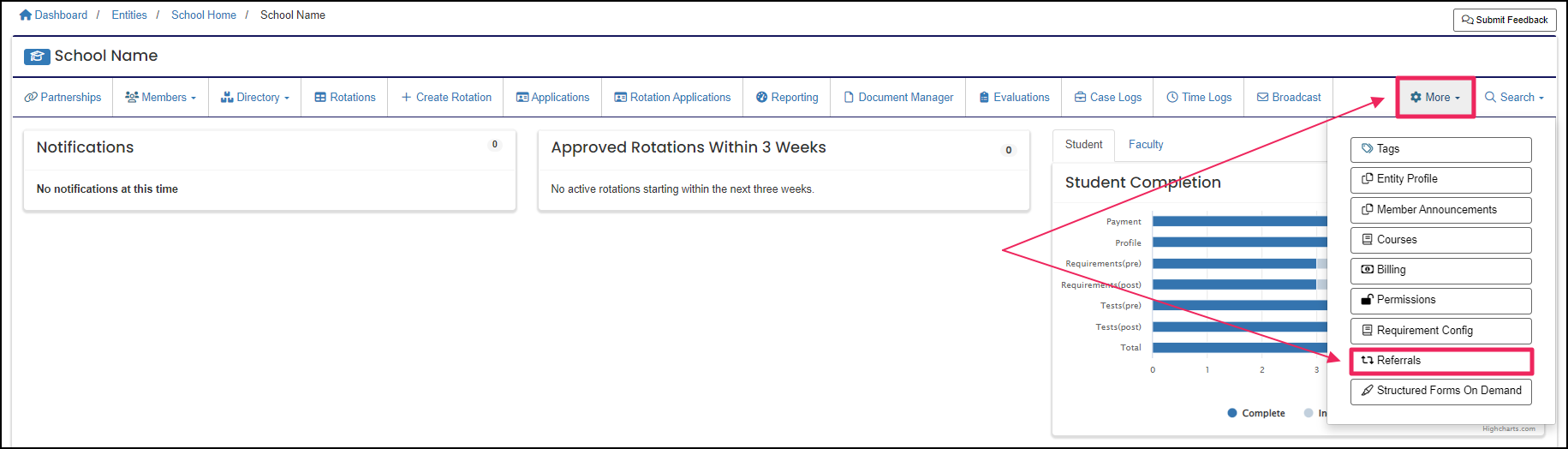
Step 2: Start a New Referral
Click the"+ New Referral" button to open the "New Referral" form on the Referrals page.

Step 3: Complete and Send the Referral Form
Fill in the form, making sure to enter the correct email address and all Required Fields.
Click "Send" to save the information and send the referral.
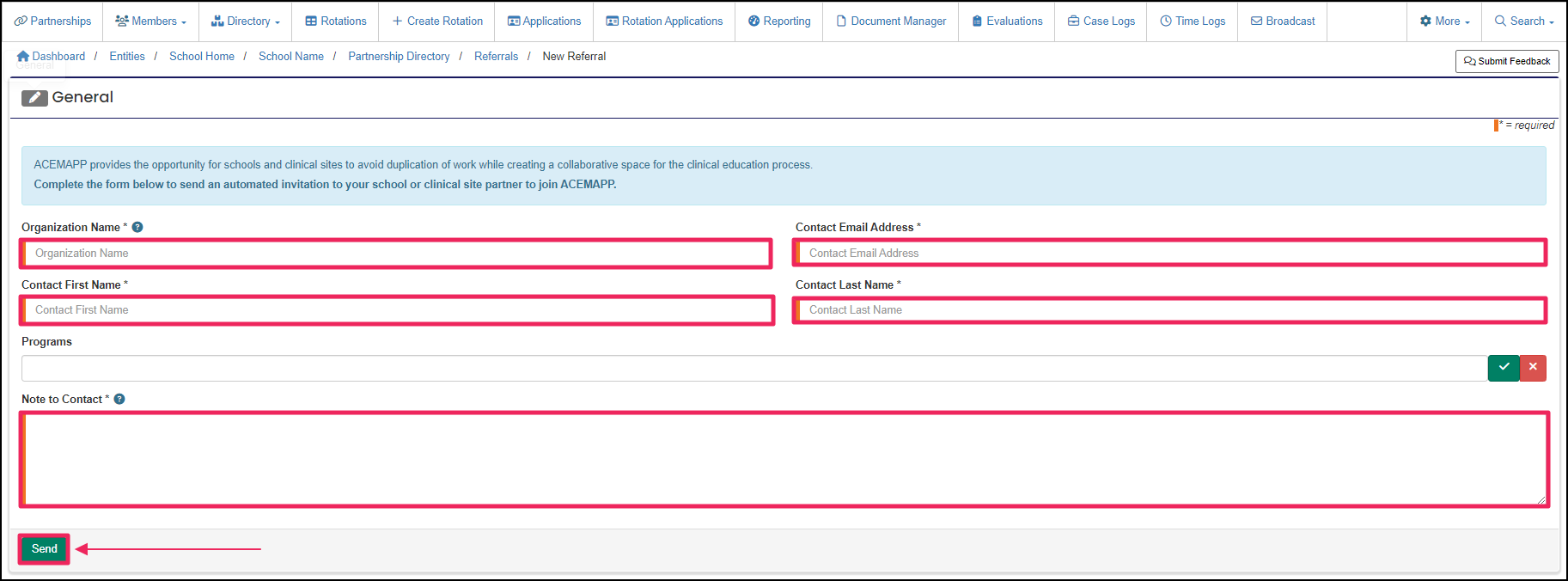
The connection between Entities in ACEMAPP.
An active Partnership between two entities is needed to create a rotation in ACEMAPP.
A rotation is a scheduled clinical experience.
The completion of all required items in ACEMAPP.
