Article: References: Preceptor/Faculty content
This guide explains how to leave professional referrals for students after completing a rotation in ACEMAPP. Follow these steps to select a completed rotation, choose a student, and submit a referral to support their professional development.
Step 1: Access Your Rotations
From your home screen, click "Rotations".
Step 2: Filter for Completed Rotations
To give a referral, the rotation must be completed; click on "Completed" to filter the rotation table.
Step 3: View the Rotation
Find the rotation and click "View" in the Actions column.
Step 4: Select the Student
Find the student you wish to leave a referral for. Click on the blue "Referral" button.

Note: The student must have "Enable Networking" toggled to "Yes" in the General tab of their Profile for the referral option to be available to you.
Step 5: Enter and Save Your Referral
Enter your referral in the text box.
When done, click "Save".
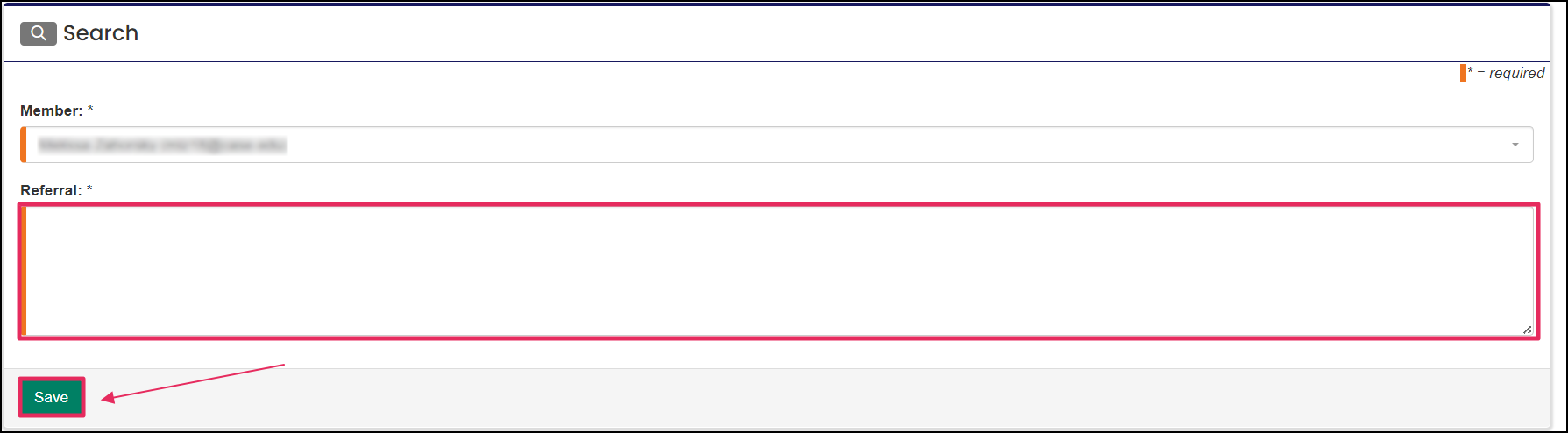
Once your referral is submitted, it will be placed in a "Pending" status, and it will be visible to the "Referee" (the individual you submitted the referral for) to review and approve. Once the "Referee" reviews and approves the referral, it will go into a "Complete" status. For guidance on how to access your "My Referral Page", please reference our Help Desk guide: Managing References
A rotation is a scheduled clinical experience.
A rotation is a scheduled clinical experience.
A rotation is a scheduled clinical experience.
A rotation is a scheduled clinical experience.
A rotation is a scheduled clinical experience.
The Profile allows you to enter and edit personal information in ACEMAPP.
