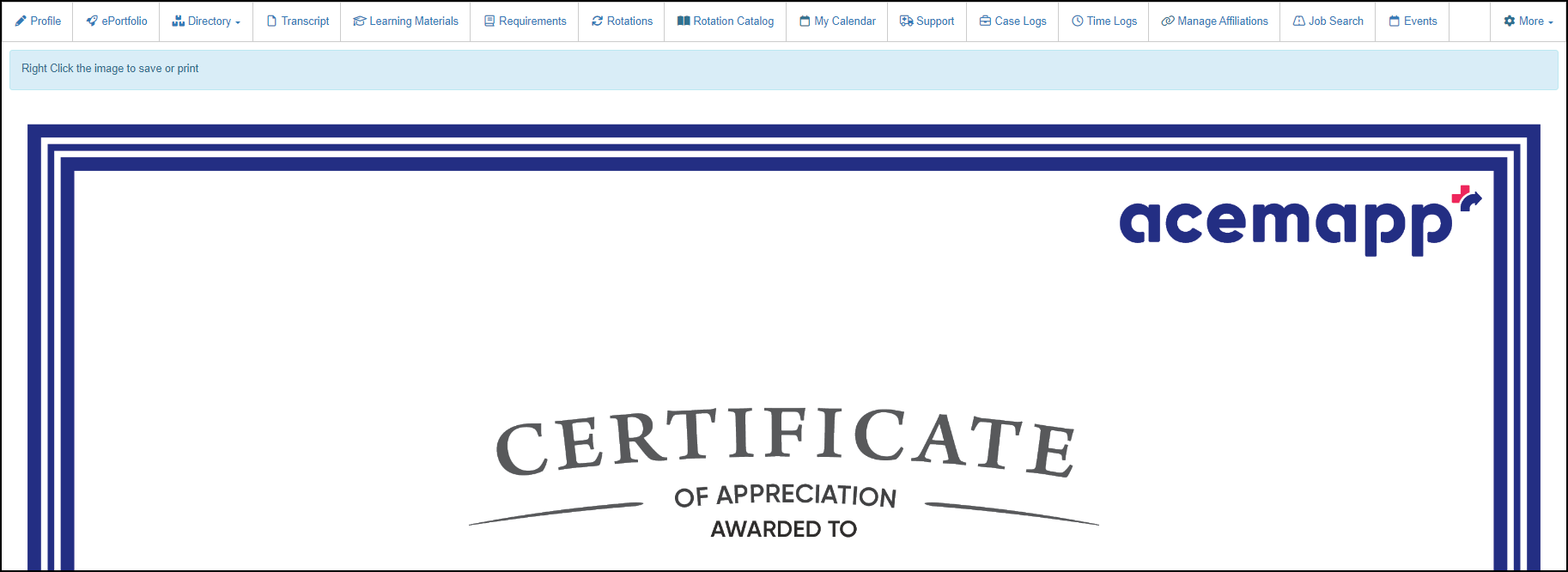Article: How to Access and Print Preceptor Certificates content
Preceptor certificates are based on the time logs submitted by students. Each certificate lists the clinical course and total hours completed during precepting. Preceptor certificates are accessible through your Time Log menu and populated according to what was completed within the time log.
Step 1: Access Your Time Logs
From your Preceptor Home Page, click the "Time Logs" button in your navigation bar.
Note: If this is not located in your navigation bar, you can click the "More" button and from the drop-down select "Time Logs."

Step 2: Open the Certificates List
Click "Certificates" at the top of your Time Logs table.
This tab displays all certificates generated from approved time logs tied to your precepting activities.

Step 3: View a Certificate
Click the "View" (eye icon) button next to the Certificate you wish to view.
This opens the certificate, showing key details such as your name, the course title, student information, and total precepting hours.
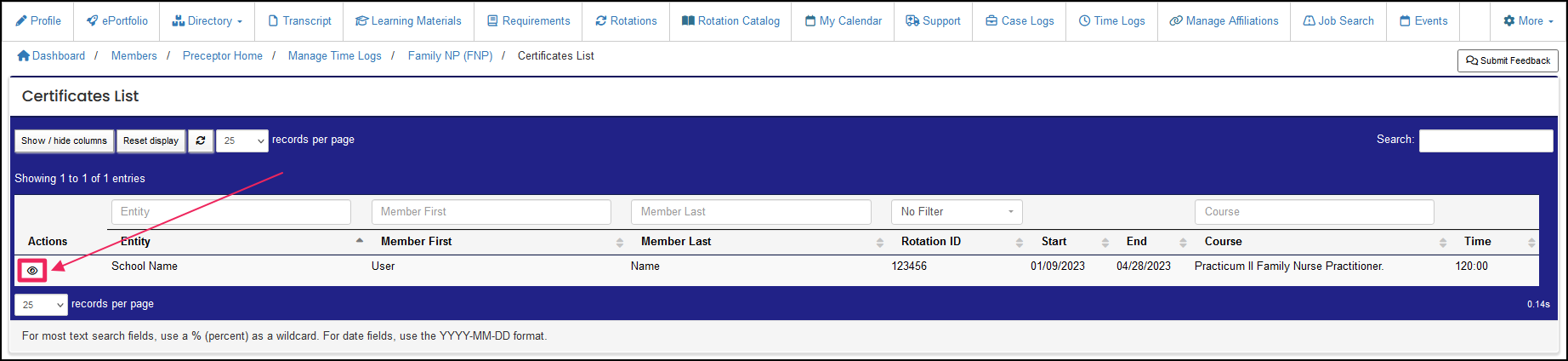
Step 4: Save or Print the Certificate
Once your certificate is open, right-click on it, and you can Save or Print it.
Note: Many hospitals and schools use these certificates for continuing education documentation or professional service portfolios. Keeping a saved copy can simplify reporting for credentialing renewals.