Article: Review Rotations by Unit content
If you have administrator access for specific unit(s) within a program, you can sort your Rotation Table to focus only on the units you manage. This helps streamline reviewing and approving rotation requests relevant to your department.
Step 1. Access the Rotations Page
Click the "Rotations" tab on your navigation bar from your Home Page.
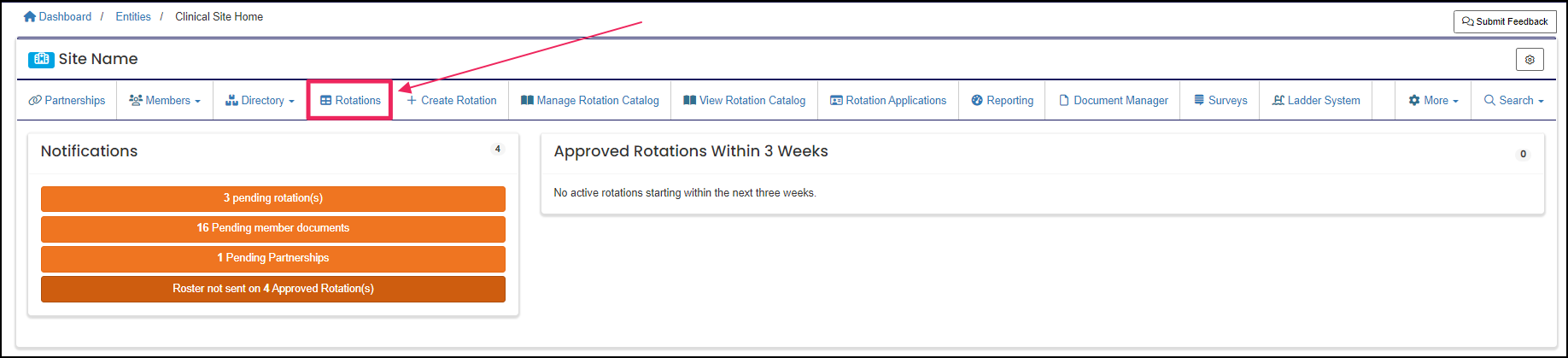
Step 2: Customize the Rotation Table View
Click the "Config" button to customize your table layout so the Unit column appears next to the Program column.
Note: This makes it easy to see which unit each rotation belongs to before sorting. If you oversee multiple programs (e.g., Nursing and Radiology), displaying the unit alongside the program helps you distinguish between the two without extra clicks.
For reference, please see our Help Desk guide: Rotation Table Configuration
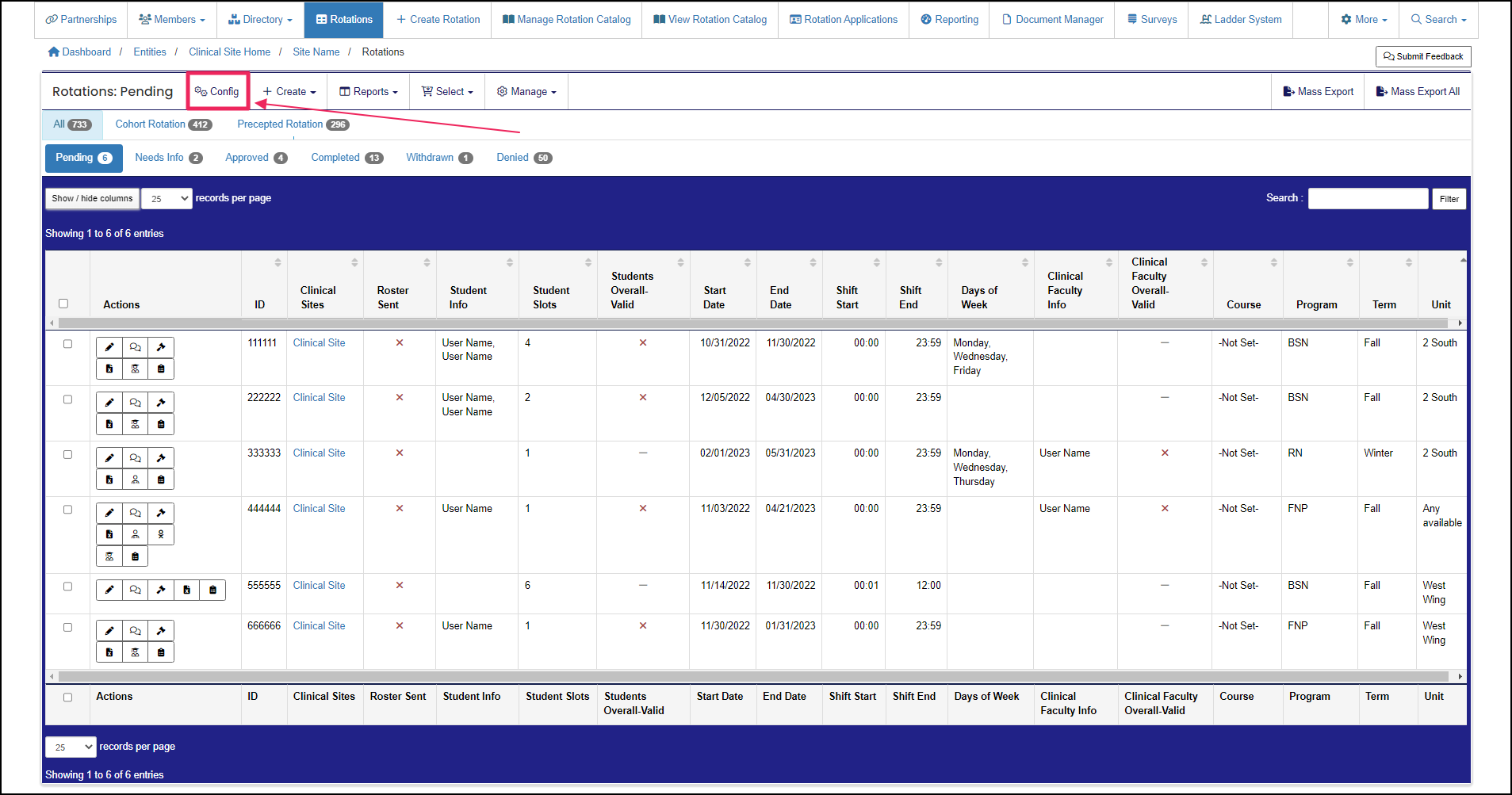
Step 3: Sort Rotations by Unit
Returning to your rotation table, click the "Ascending Sort Triangle" or "Descending Sort Triangle" next to the Units column header to sort your table.
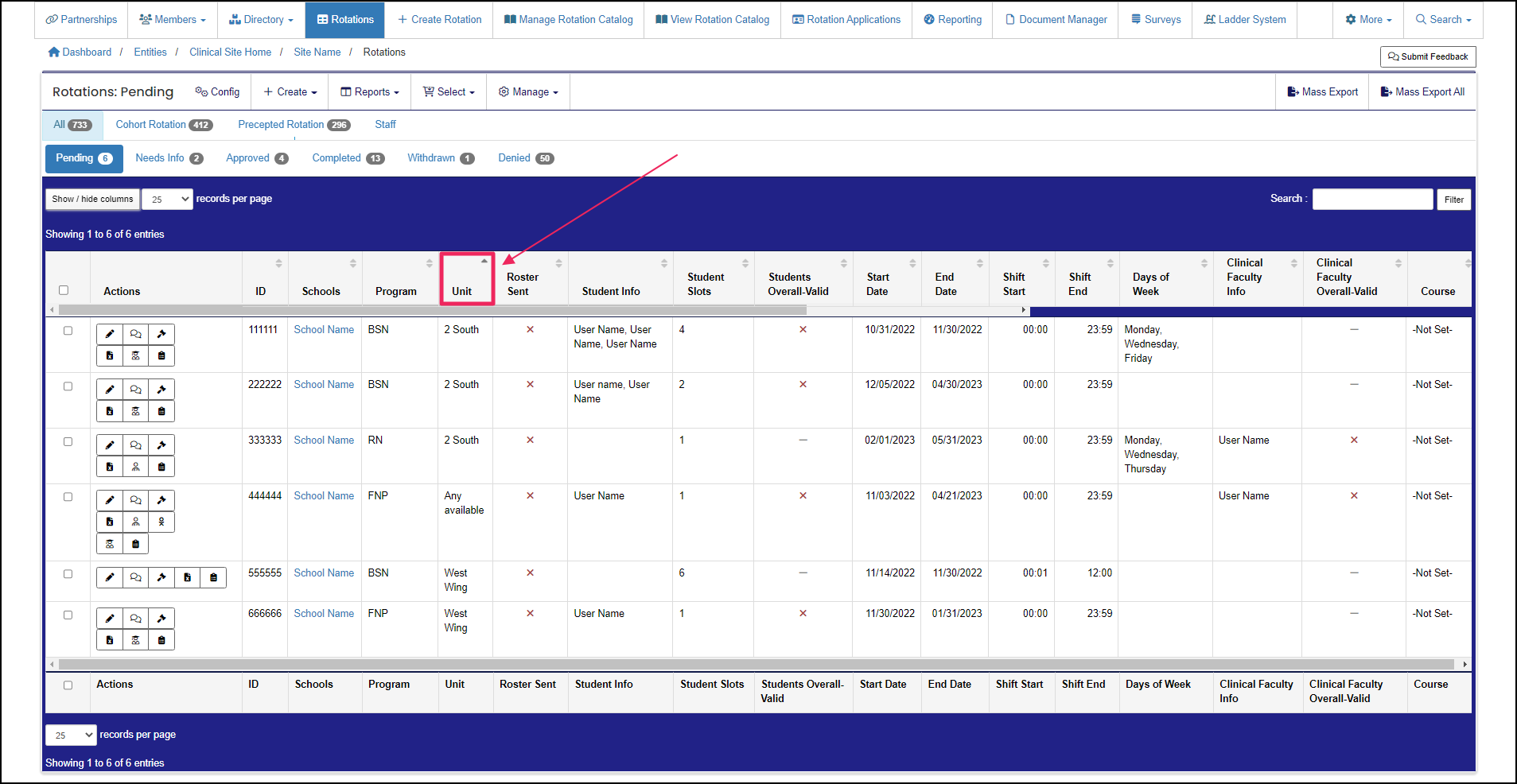
Step 4: Review and Approve Rotation Requests
Once your rotations are sorted, review and approve requests for your specific unit(s). Use the "Quick Decide" (gavel icon) in the Actions column to quickly approve or deny requests.
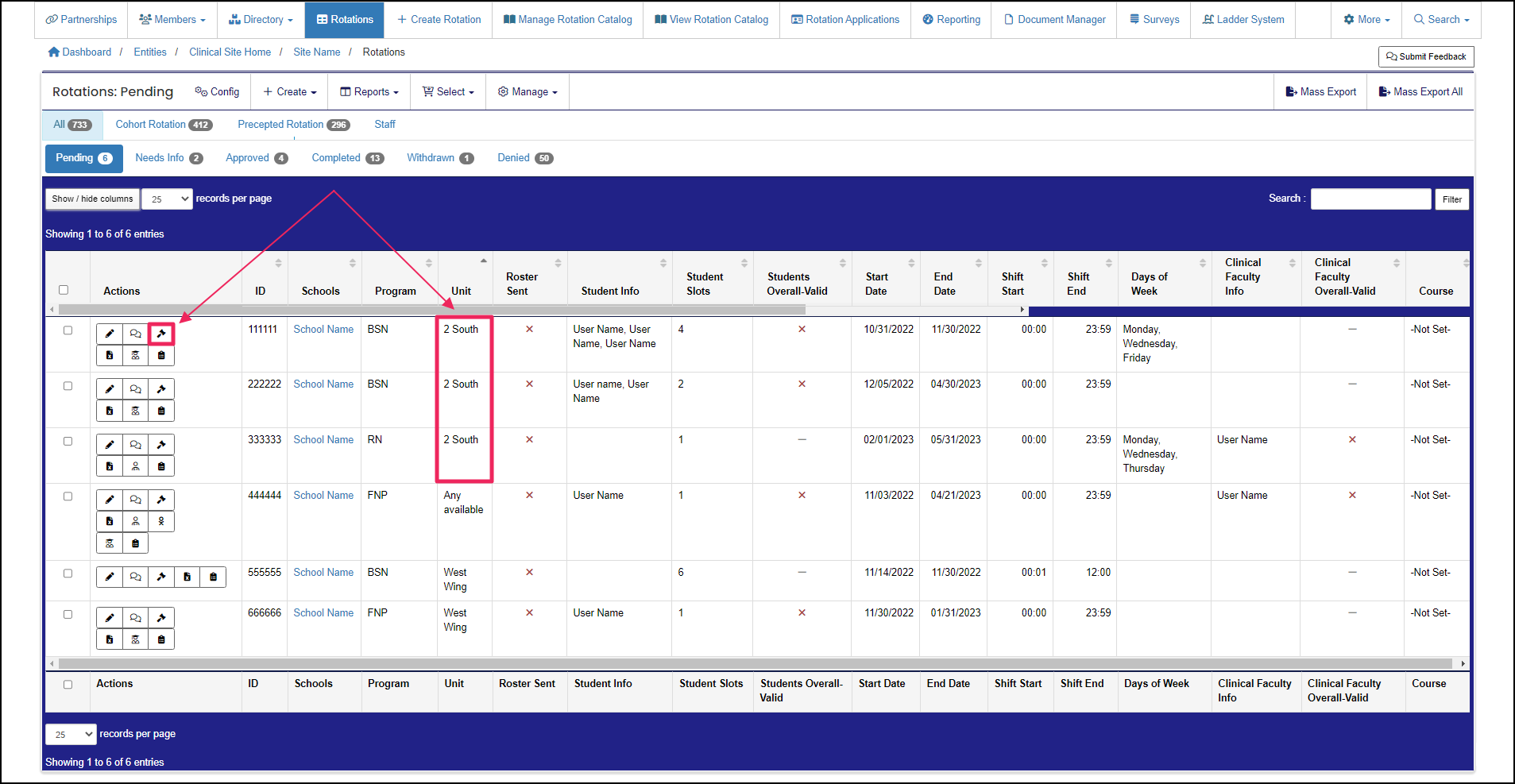
Step 5: (Optional) Use the Unit Schedules Report
For a broader view, use the Unit Schedules report to sort, review, and approve rotations directly from the report.
Note: If you’re planning coverage for the next semester, the Unit Schedules report provides a complete snapshot of all upcoming rotations, helping you identify scheduling overlaps or gaps.
For reference, please see our Help Desk Guide: Unit Schedule Report
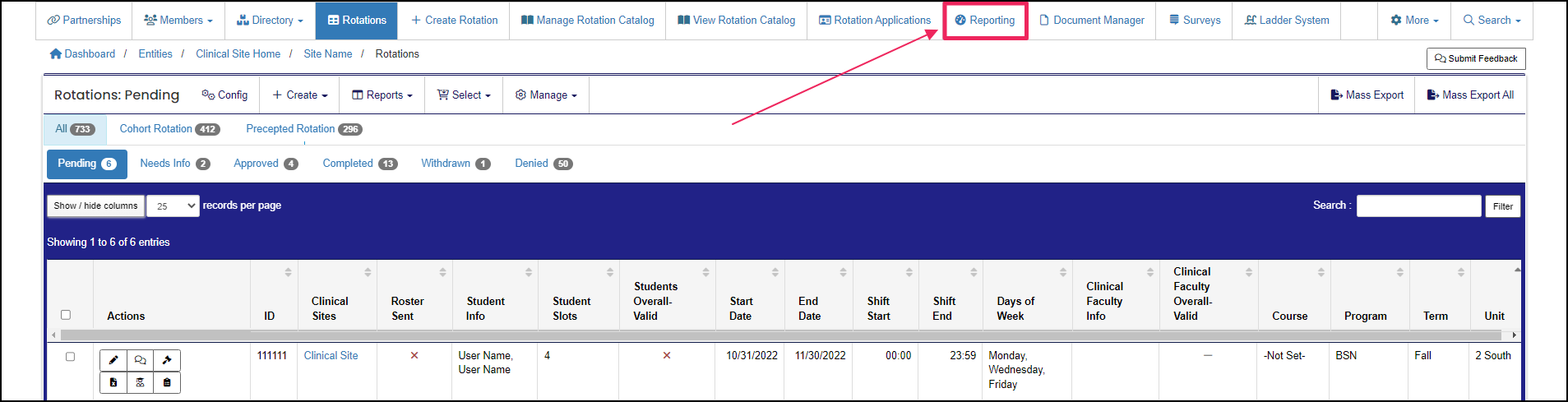
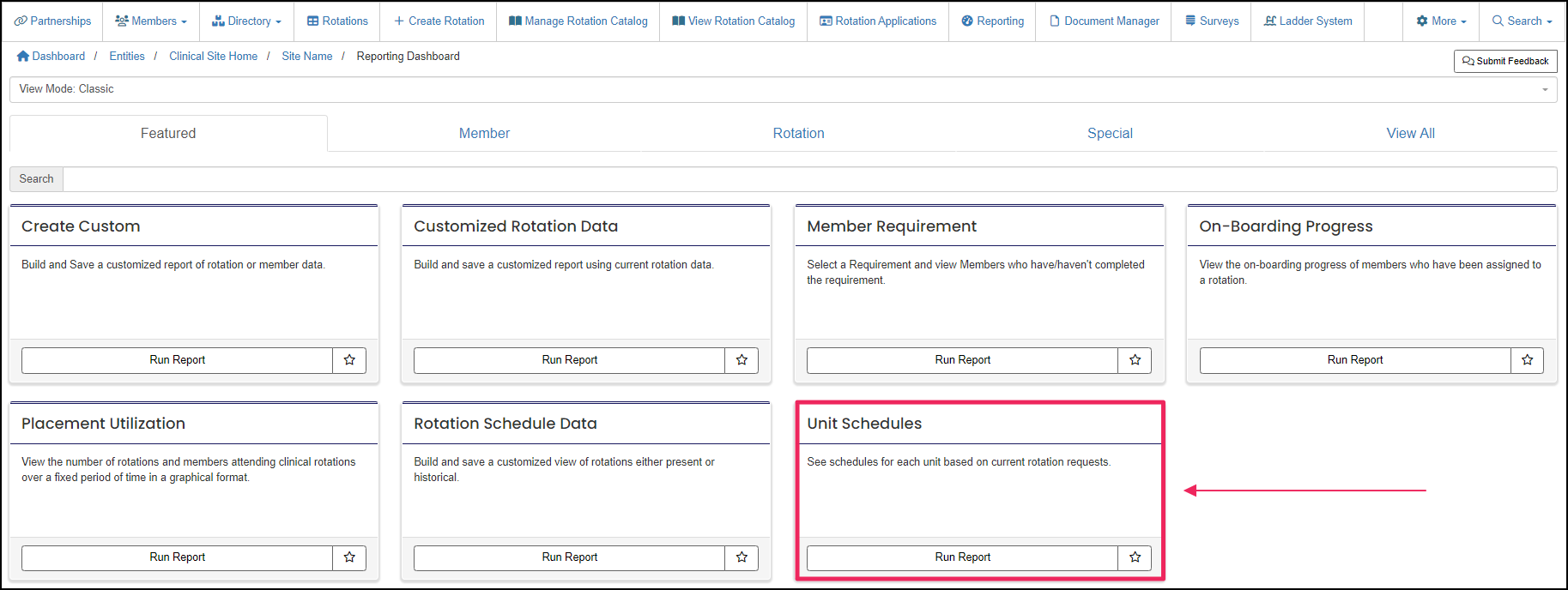
A rotation is a scheduled clinical experience.
A rotation is a scheduled clinical experience.
A rotation is a scheduled clinical experience.
A rotation is a scheduled clinical experience.
A rotation is a scheduled clinical experience.
A rotation is a scheduled clinical experience.
A rotation is a scheduled clinical experience.
A rotation is a scheduled clinical experience.
