Article: Search for Entities in ACEMAPP content
The Partnership Directory is used to manage partnerships in ACEMAPP. It allows you to search for new partner organizations, request partnerships, and view information about existing partners.
Step 1: Access the Partnership Directory
From your home page, access the partnership directory by clicking the "Partnerships" tab.

Step 2: Search for New Partners
Click the "Search For New Partners" button to begin browsing potential partnerships.
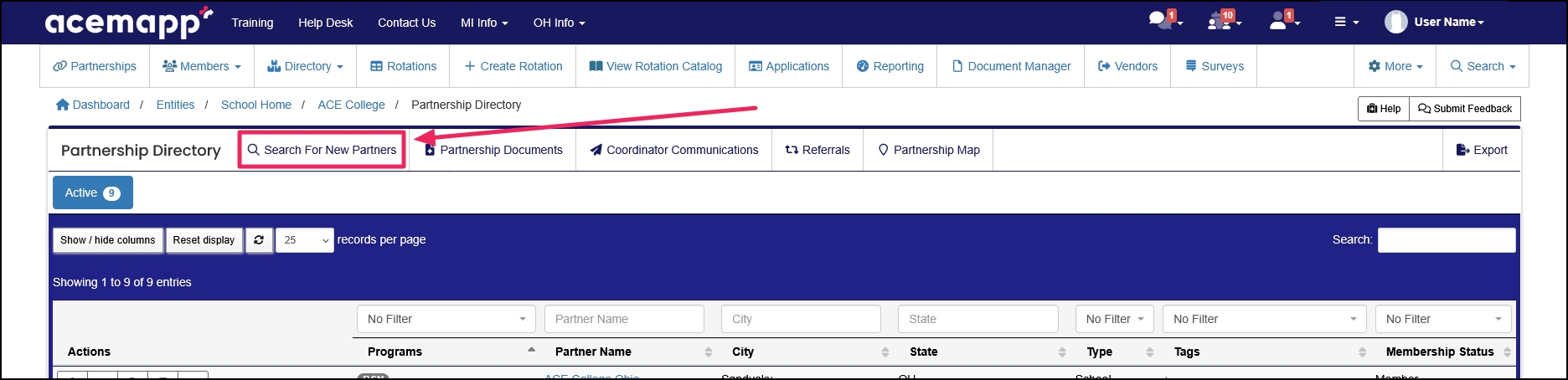
Step 3: Filter and Browse Partner Organizations
The directory displays Schools, Clinical Sites, and Companies using ACEMAPP.
-
The table automatically populates entities you could partner with based on shared settings.
-
Use the column filters or search fields to narrow results.
-
Click the "Reset Display" button to remove all filters.
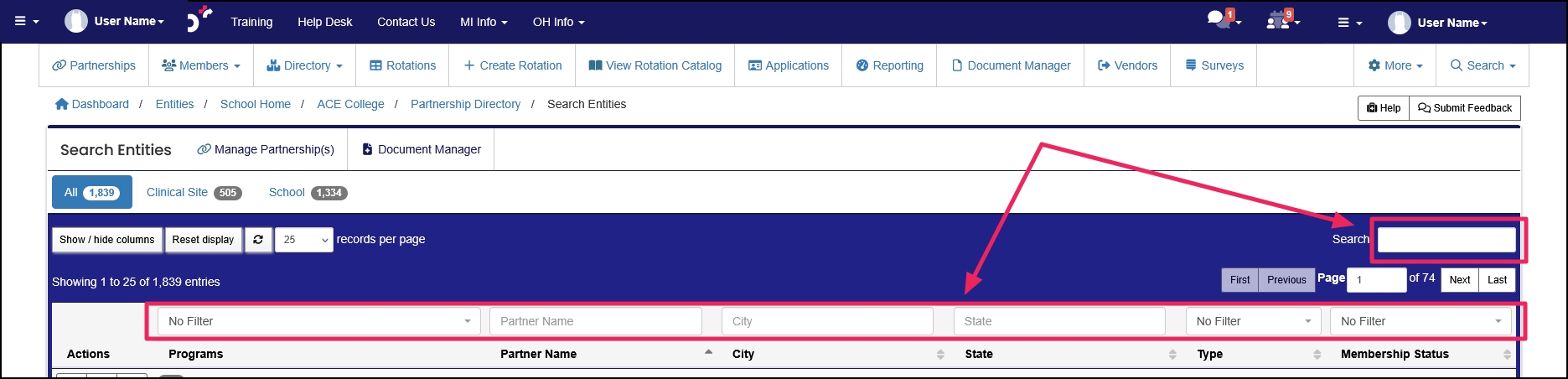
Note: If you cannot locate a partner, contact ACEMAPP Support. Keep in mind that the entity you are searching for may not be an ACEMAPP member, or more likely, the entity does not share a program with your organization. Programs must match one-to-one to see entities.
Step 4: View an Organization's Profile
Click the "View" (eye) button to view an organization's entity profile.
- Profiles can provide information about location, organizational requirements, programs, specific processes, and more.
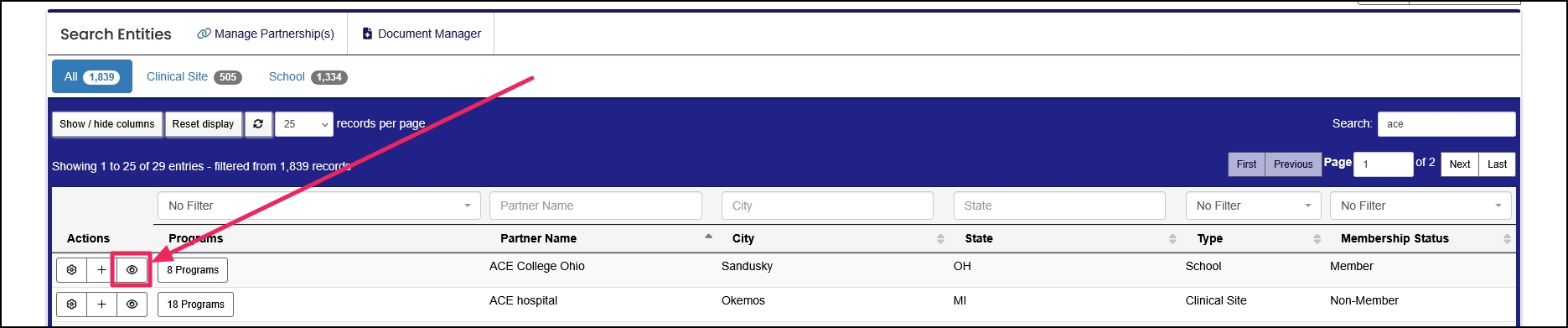
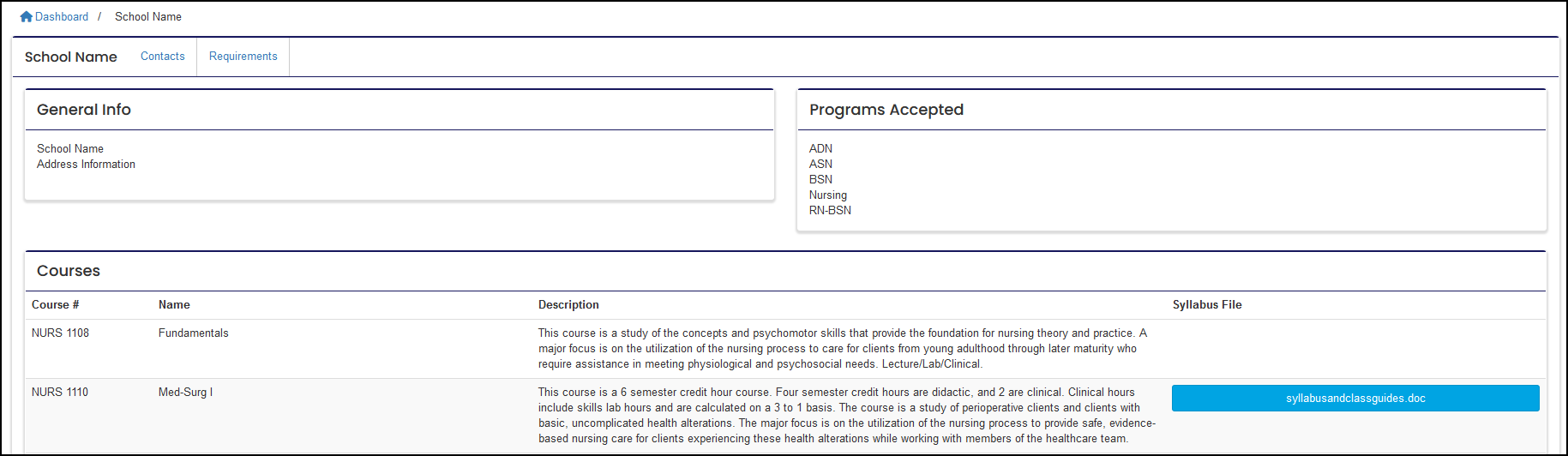
The connection between Entities in ACEMAPP.
An active Partnership between two entities is needed to create a rotation in ACEMAPP.
The connection between Entities in ACEMAPP.
An active Partnership between two entities is needed to create a rotation in ACEMAPP.
The connection between Entities in ACEMAPP.
An active Partnership between two entities is needed to create a rotation in ACEMAPP.
An Entity is a School, Clinical Site, High School, Company, etc.
An Entity is a School, Clinical Site, High School, Company, etc.
The Profile allows you to enter and edit personal information in ACEMAPP.
The Profile allows you to enter and edit personal information in ACEMAPP.
A requirement is an item a member may need to complete based on their affiliation to an entity or rotation assignment.
